Do you want to use screen recording to capture video footage from your PC’s screen? Instead of just jumping straight in and starting to record the video, it would help if you take a few steps to prepare for it.
Not only will these steps help you to record a better video, but they may even help to directly improve its quality.
The next time you want to record a video using screen recording, you should first:

1. Clean up or hide the desktop and taskbar
Clutter is never a good thing, and screen recording videos are no exception. The two main areas that are often cluttered are the desktop and taskbar, and cleaning up or hiding them will help make your video look much more professional.
Technically you don’t have to clean up your desktop if you aren’t going to record it at any point – and are limiting yourself to recording a specific app or window. The taskbar on the other hand should almost always be cleaned up or hidden.
2. Close any unnecessary apps
While you’re cleaning your taskbar, you should close any unnecessary apps that aren’t going to be used in the recording. That will help to free up processing power and RAM – both of which may be needed by the screen recording.
Keep in mind that you should not only close apps listed in the taskbar, but also in the system tray. Aside from freeing up resources this should help reduce the chance of a stray notification popping up mid-recording.
3. Close background processes that aren’t needed
Another way to free up system resources is to close background processes that aren’t needed. That can be done within the Task Manager – though it can be tricky to identify what each one does.
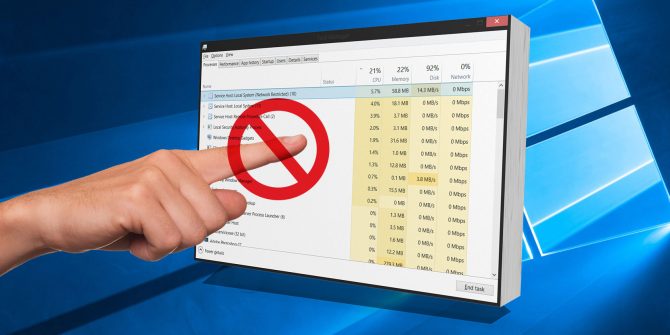
The good news is that you don’t need to be too concerned if you miss one or two background processes, and can just focus on closing the ones that you can identify.
4. Disable updates and automated tasks
The last thing that you want is for Windows to start downloading or installing an update while you’re recording as it could slow down your PC. The same applies to other automated tasks as well – most notably virus and malware scans.
Right before you start recording you should disable any updates or automated tasks that may be scheduled. Just remember to enable them afterwards – or set a timer to automatically enable them later on.
Make no mistake the steps listed above can help when you’re using any screen recorder to record any type of video. For example you could try them out when using Movavi Screen Recorder as a streaming video recorder.
Overall each step should help minimize the risk that your PC performance will be affected by the additional demands placed upon it by screen recording. At the same time they should also help ensure your videos look more impressive and professional, by avoiding accidentally recording clutter, notifications, or other unwanted elements.

