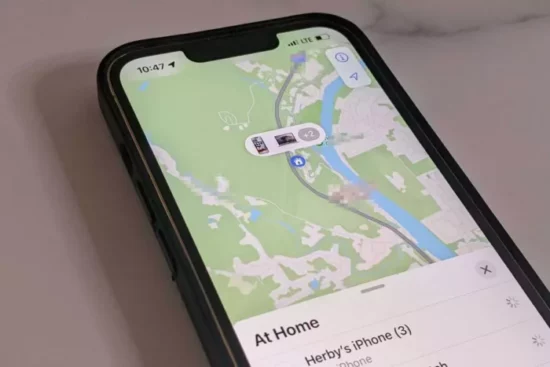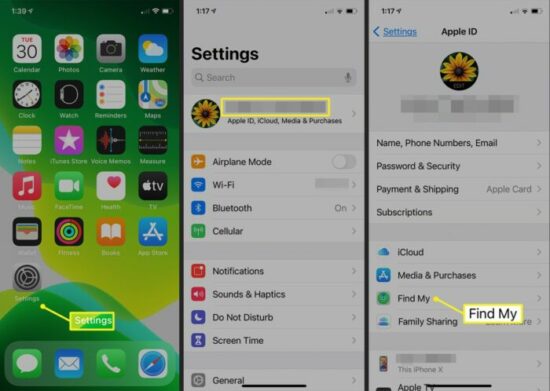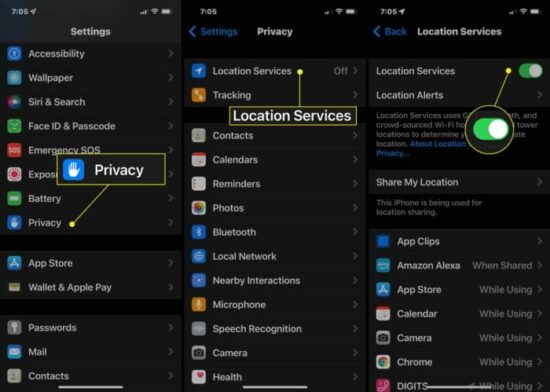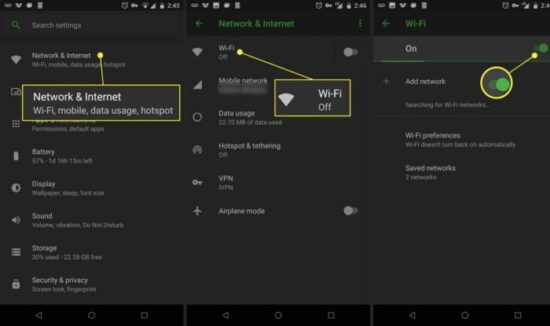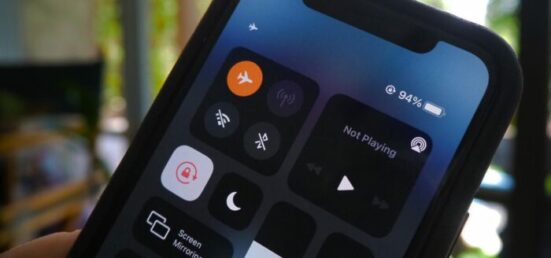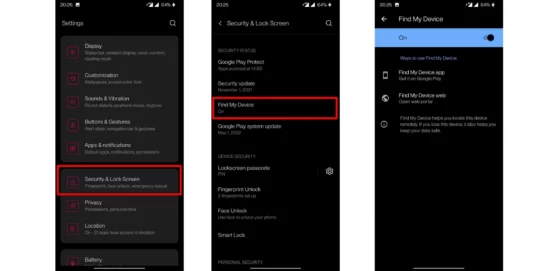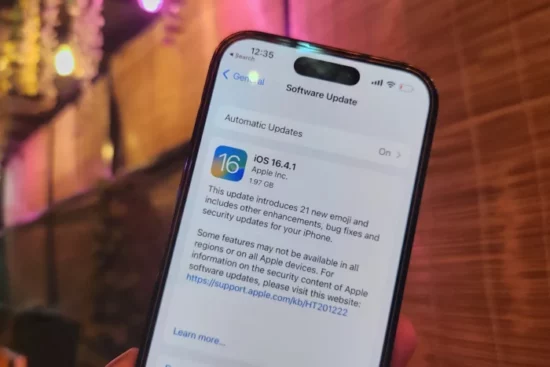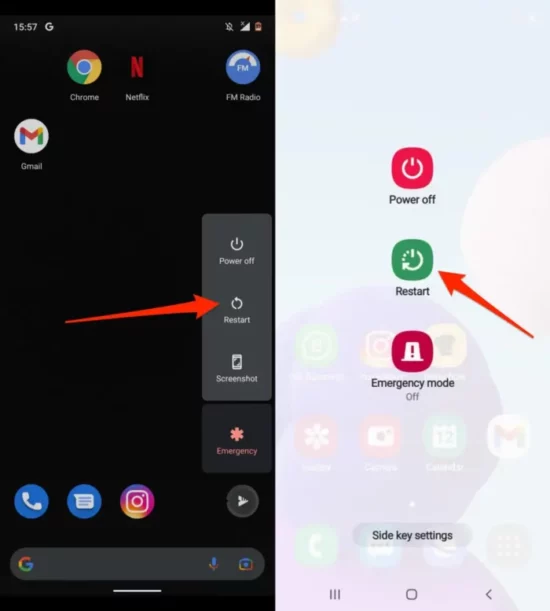KEY TAKEAWAYS
- Understanding the issue of “find my no location found”.
- Details on when this problem occurs.
- Basic troubleshooting steps you can try.
- Detailed instructions on practical solutions to resolve the problem.
- Insights on how to prevent the issue from happening in the future.
What's the Ideal Scenario Without the find my no location found Issue?
In a perfect world, when you use a device locating service, it should be able to pinpoint the location of your device accurately. It should show the device's current location on a map, allowing you to track the device if it's moving, or navigate to it if it's stationary.
When Does the Find My No Location Found Error Occur?
The “find my no location found” error generally pops up when you're trying to locate your device using a device locator service, but the service can't establish a connection to your device to determine its location. This usually happens when the device is not connected to the internet, is turned off, or is in airplane mode.
Basic Troubleshooting: Have You Tried These Steps?
Before you dive into more detailed solutions, there are a few basic steps you can try:
- Ensure that your device is turned on.
- Make sure your device is not in airplane mode.
- Verify that your device is connected to the internet.
- Check if the location services on your device are enabled.
- Make sure that the ‘Find My Device' feature is enabled on your device.
Why It's Important to Resolve Find my no location found
Resolving the “find my no location found” issue is crucial for several reasons. The most obvious is that it allows you to locate your lost or stolen device.
This feature can be a lifesaver, whether you've misplaced your device at home or if it's been stolen. Also, it's important for your peace of mind, to know that you can always locate your device in case it goes missing.
6 Practical Solutions to Fix Find My no location found
SOLUTION 1: Enable Location Services
If the location services on your device are turned off, the device locator service won't be able to establish its location. Here's how you can ensure that the location services are enabled:
For iOS Devices:
- Go to ‘ Settings' on your device.
- Tap on ‘Privacy'.
- Select ‘Location Services'.
- Ensure that the switch next to ‘Location Services' is turned on.
For Android Devices:
- Go to ‘Settings' on your device.
- Tap on ‘Location'.
- Ensure that the switch next to ‘Location' is turned on.
SOLUTION 2: Connect to the Internet
For the device locator service to work, your device needs to be connected to the internet. Here's how you can check and connect your device to the internet:
For iOS Devices:
- Go to ‘Settings' on your device.
- Tap on ‘Wi-Fi' or ‘Cellular'.
- Ensure that your device is connected to a Wi-Fi network or has cellular data enabled.
For Android Devices:
- Go to ‘Settings' on your device.
- Tap on ‘Wi-Fi & Network' or ‘Connections'.
- Ensure that your device is connected to a Wi-Fi network or has cellular data enabled.
SOLUTION 3: Turn off Airplane Mode
If your device is in airplane mode, it will not be able to connect to the internet, and the device locator service will not be able to find it. Here's how you can turn off airplane mode:
For iOS Devices:
- Go to ‘Settings' on your device.
- Ensure that the switch next to ‘Airplane Mode' is turned off.
For Android Devices:
- Go to ‘Settings' on your device.
- Tap on ‘Network & Internet'.
- Ensure that the switch next to ‘Airplane Mode' is turned off.
SOLUTION 4: Check Battery Saving Settings
Some devices may disable location services or limit usage when in battery-saving mode. Make sure that your device is not in battery-saving mode, or that location services are allowed to function in this mode.
For iOS Devices:
- Go to ‘Settings' on your device.
- Tap on ‘Battery'.
- Ensure that ‘Low Power Mode' is turned off.
For Android Devices:
- Go to ‘Settings' on your device.
- Tap on ‘Battery'.
- Check the battery-saver settings and ensure location services are allowed to function.
SOLUTION 5: Enable ‘Find My Device' Feature
The ‘Find My Device' feature needs to be enabled on your device for the device locator service to work. Here's how you can ensure that it's enabled:
For iOS Devices:
- Go to ‘Settings' on your device.
- Tap on ‘[Your Name]'.
- Tap on ‘Find My iPhone'.
- Ensure that ‘Find My iPhone' or ‘Find My iPad' is turned on.
For Android Devices:
- Go to ‘Settings' on your device.
- Tap on ‘Security'.
- Tap on ‘Find My Device'.
- Ensure that ‘Find My Device' is turned on.
SOLUTION 6: Update Your Device's Software
Sometimes, updating your device's software can resolve the issue. Software updates often include bug fixes that can resolve various issues, including the “find my no location found” problem.
For iOS Devices:
- Go to ‘Settings' on your device.
- Tap on ‘General'.
- Tap on ‘Software Update'.
If an update is available, tap on ‘Download and Install'.
For Android Devices:
- Go to ‘Settings' on your device.
- Tap on ‘System'.
- Tap on ‘Advanced'.
- Tap on ‘System Update'.
- If an update is available, follow the prompts to install it.
SOLUTION 7: Restart Your Device
Sometimes, a simple restart can resolve many issues. If you're experiencing the “find my no location found” problem, try restarting your device.
For both iOS and Android Devices:
- Press and hold the power button on your device.
- Swipe the slider to turn off your device.
- After your device turns off, press and hold the power button again until you see the device logo.
How to Prevent ‘find my no location found' Error in the Future
To prevent the “find my no location found” error in the future, ensure that your device's location services are always turned on, and it's connected to the internet.
Regularly update your device's software to get the latest bug fixes and improvements. Also, keep the ‘Find My Device' feature enabled on your device.
Conclusion
The “find my no location found” error can be frustrating when you're trying to locate your device. However, with the steps provided in this guide, you should be able to resolve the issue and prevent it from occurring in the future. Remember, regular device maintenance and updates can prevent such issues.
The key to fixing the “find my no location found” error lies in ensuring that your device is responsive and the necessary settings are enabled.
Stay patient and work through each of the solutions we've provided, and you're likely to resolve the issue. In case of persisting problems, don't hesitate to reach out to professional support.
FAQs
Why am I getting the ‘find my no location found' error?
The ‘find my no location found' error typically means that the device isn't responding. This could be because it's turned off, not connected to the internet, or location services are not enabled.
How can I resolve the ‘find my no location found' error?
You can resolve the ‘find my no location found' error by checking your device's internet connection, ensuring it's not in airplane mode, location services are turned on, and the ‘Find My Device' feature is enabled.
Can I prevent the ‘find my no location found' error?
Yes, by keeping your device's location services always turned on, maintaining a stable internet connection, and regularly updating your device's software, you can prevent the ‘find my no location found' error.
What if I still can't resolve the ‘find my no location found' error?
If you're unable to resolve the ‘find my no location found' error after trying all the steps mentioned in this guide, consider reaching out to your device manufacturer's support for further assistance.
Does updating my device's software resolve the ‘find my no location found' error?
Yes, sometimes updating your device's software can resolve the ‘find my no location found' error, as it might include the necessary bug fixes and improvements.