One of the best things of iPhone is that you can download all kinds of applications. This is not something that can be done with the other phones. But the time may come when you need to delete apps on iphone 7.
There are different ways to delete apps on iPhone 7, which we will share with you in this post.
1) Delete apps on iphone 7 directly
It is quite easy to delete apps from an iPhone. This method does not require you to use any other application since you can remove them directly from your device. Find the app you want to delete and click on the icon. This will make the screen vibrate and when it does, you will see an “X” button appear at the top left of the icon.
Tap the “X” button and choose “Delete” to confirm the deletion of the application. If there are other apps that you wish to eliminate, you only have to repeat the same process.
2) Alternative method to delete apps on iPhone 7
There are times, however, when the first method does not work. If you press the icon but the “X” button does not appear, that means you need to adjust the settings of your device. And you will learn how to do this thanks to this second solution. However, you will not have to use any external application to remove applications on iPhone.
Go to “setting” and select “General” from the start screen of your device. Scroll down and look for “Storage & iCloud Storage”. Click it and you will be asked to enter the 4-digit PIN code of your iPhone 7. You must have this code or it will be impossible for you to alter the preferences you need. Under the “Allow” section, move the button next to “Remove application” to set it to on. The screen will vibrate and you will see the “X” icon, which you can touch to delete the app.
3) Delete apps on iPhone 7 with Data Cleaner
The first two methods given are simple ways to delete apps. However, you will need to repeat the steps for each app you want to delete, which can be quite hard, especially if you have many. Moreover, despite everything, they could still be restored using recovery software that could put your privacy in danger. This could be a risk if your apps were connected in some way with personal or banking information and you gave your phone to a new user.
If you are thinking of giving or selling your iPhone 7, it will be better if you permanently delete the apps and all the information on the device. Reformatting it could be an option, but this could be inconvenient since you would have to install the operating system again to make it work.
Instead you could use Data Wiper for iPhone , since it can permanently remove applications from the iPhone, as well as all kinds of data, including photos, videos, call records, text messages, etc. Since they will be permanently deleted, you can be sure that they will not be able to recover even using a third-party tool.
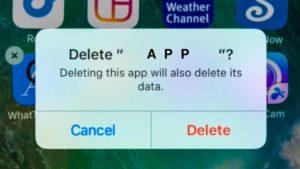
Apart from the iPhone 7, it can also be used on iPad and iPod Touch. The permanent deletion of all the information on your device is very easy.
- Download the Data Cleaner for iPhone 7 and install it on your computer.
- Connect your iPhone 7 to your computer and run the application.
- Click “Delete deleted files” and wait for the process to finish.
- Select the level of security you need.
- Press the “Start” button to permanently delete the apps from your iPhone 7.

