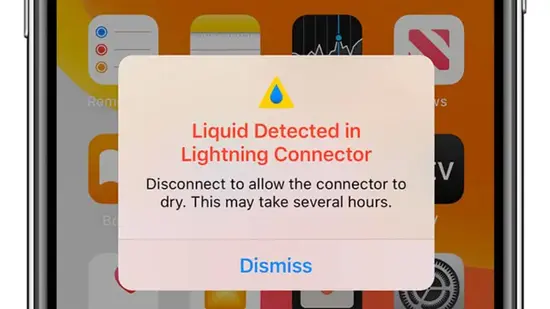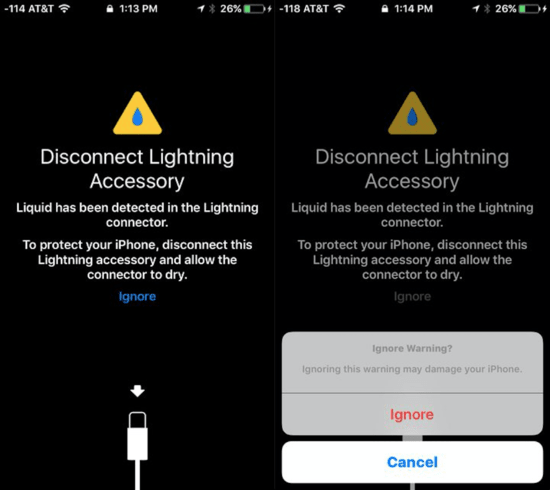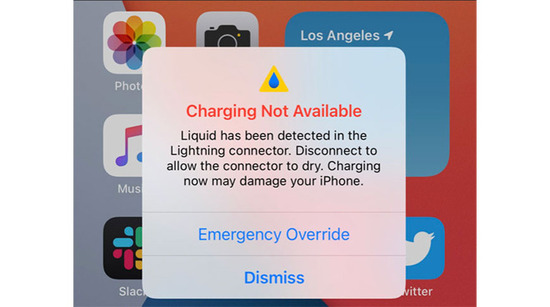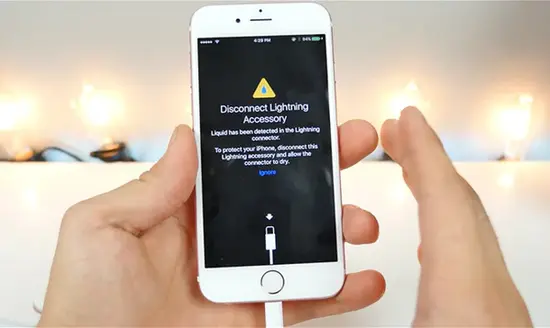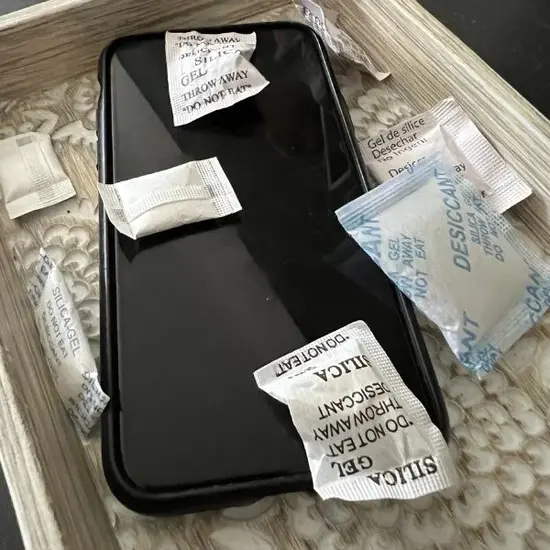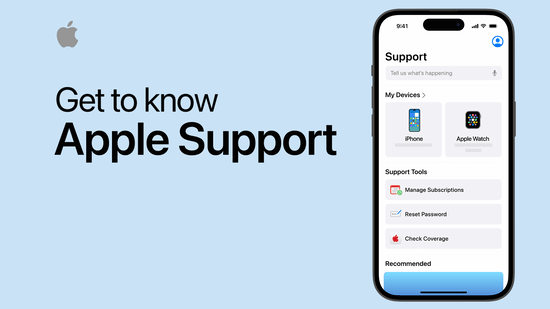KEY INSIGHTS
- This article provides step-by-step solutions to solve the liquid-detected issue in lightning connectors.
- Always ensure your device is dry before attempting any fix.
- If one solution doesn't work, try the next one mentioned.
- Prevention is better than cure; learn how to avoid this issue in the future.
What's the Ideal Scenario Without the Liquid Detected In the Lightning Connector Issue?
In an ideal scenario, your iPhone's lightning connector remains dry and moisture-free. This ensures optimal charging and data transfer speeds without any interruptions or errors.
Case Study: When Does the Liquid Detected In Lightning Connector Error Happen?
John, an iPhone user, experienced this issue after accidentally dropping his phone into a puddle. Despite drying off the device's exterior, the liquid alert appeared whenever he tried to charge his phone.
Initial Diagnosis: Have You Tested These Measures?
Before diving deep, ensure you've removed any visible moisture. A soft air blow, preferably from a hair dryer set on ‘cool', can help remove hidden droplets. If the issue persists, follow the solutions below.
The Significance of Rectifying Liquid Detected In Lightning Connector:
Ignoring this alert can lead to irreversible damage to the iPhone's charging system. Further, moisture can corrode internal components, leading to expensive repairs or even data loss.
Interactive Guide: 3 Functional Strategies to Address Liquid Detected In Lightning Connector:
SOLUTION 1: Gently Tap Out the Excess Liquid
- Gently tap your iPhone against your hand with the Lightning connector facing down.
- Leave your iPhone in a dry, airy space.
- After 30 minutes, attempt charging with a Lightning cable or connecting a Lightning accessory.
SOLUTION 2: Use Silica Gel Packets
- Place your iPhone in a sealed bag with several silica gel packets. These are often found in shoe boxes or electronic packaging.
- Leave for several hours. The silica will absorb moisture.
- Remove and try charging again.
SOLUTION 3: Reach out to Apple Support
If the above solutions do not work, consider contacting Apple's official support. They might provide additional solutions or recommend visiting an Apple store.
How to Prevent Liquid Detected In Lightning Connector Error in the Future
Invest in waterproof or water-resistant cases for your iPhone. Avoid charging your device in humid areas or near liquids.
Final Thoughts:
While the liquid detection warning is a safety feature, it's crucial to address it promptly to prevent further issues. If you're frequently facing this problem, consider the environmental factors that could be causing moisture build-up.
FAQs
1. Can I ignore the liquid detected alert?
It's not advisable. The alert is a safety feature to prevent damage.
2. How long should I wait before charging my phone again?
It's best to wait for at least 30 minutes to an hour after ensuring all moisture has been removed.
3. Can moisture damage my data?
While the immediate threat is to the hardware, prolonged exposure can lead to data loss.
4. Is the iPhone 12 or later wholly waterproof?
No iPhone is entirely waterproof, but they are water-resistant to certain extents. Always refer to Apple's official guidelines for your specific model.
5. Should I try third-party tools or software to fix this?
It's best to stick to physical solutions or reach out to Apple Support. Third-party software can sometimes cause more harm than good.