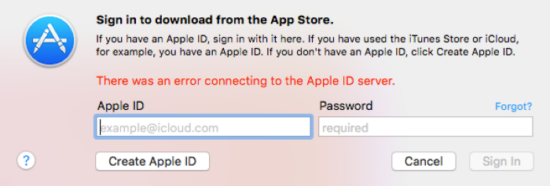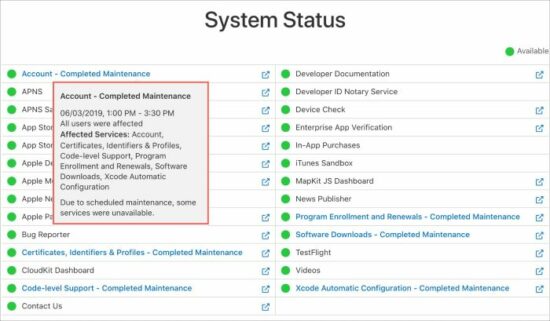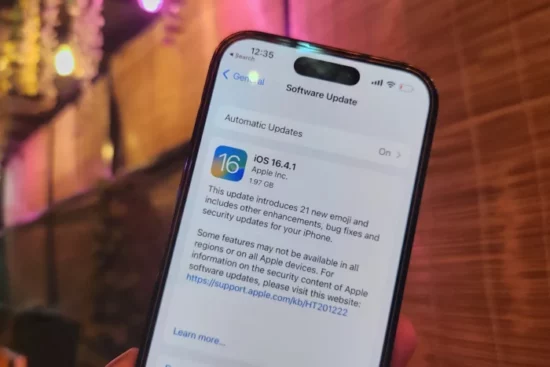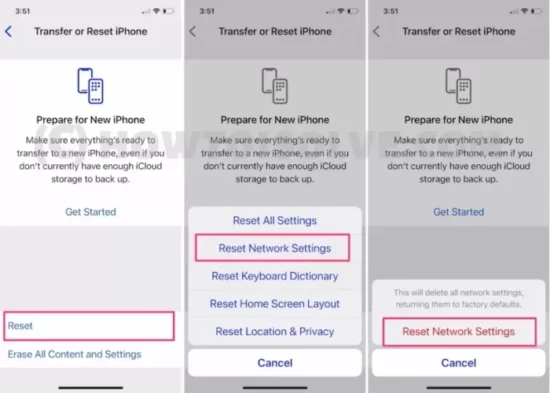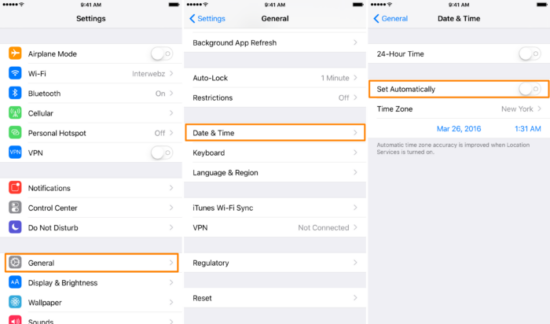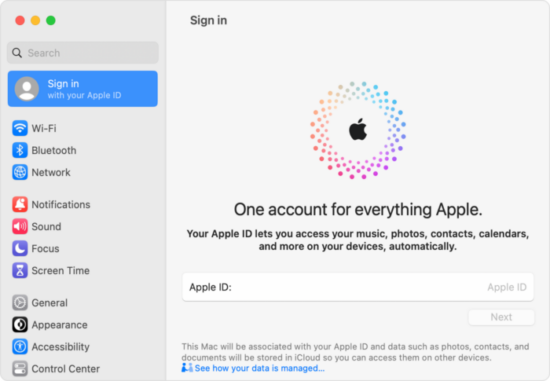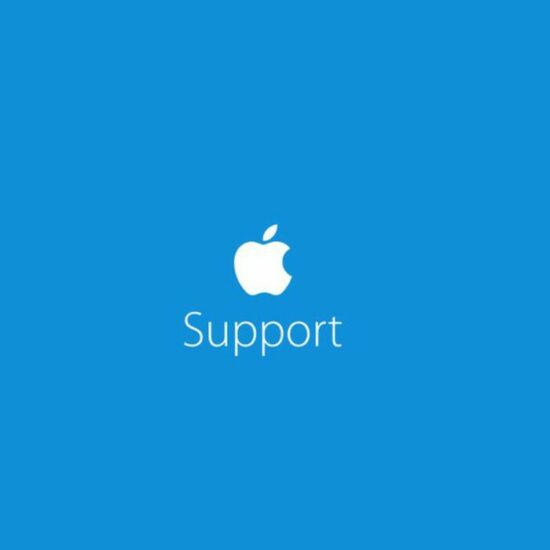KEY TAKEAWAYS
- Apple ID server issues are common and there are multiple solutions to fix them.
- Error messages might be misleading, but a good understanding of the problem is crucial.
- From basic network troubleshooting to advanced device configurations, this guide covers it all.
- Help is always available, you can reach out to Apple support if the problem persists.
- Prevention is better than cure, ways to avoid such issues in the future are also discussed.
What's the Ideal Scenario Without the ‘there was an error connecting to the Apple ID server' Issue?
In a world without the ‘there was an error connecting to the Apple ID server' issue, you would be able to smoothly sign in to your Apple ID, access Apple services, download apps from the App Store, and sync your data across all your Apple devices without any hiccups. Your Apple ecosystem would function seamlessly, offering you the best user experience that Apple prides itself on.
When Does ‘there was an error connecting to the Apple ID server' Error Occur?
This error usually pops up when you're trying to log in to your Apple ID. This could be when you're setting up a new Apple device, updating your device, downloading a new app, or trying to access any Apple service that requires an Apple ID. It's an issue that can appear seemingly out of the blue, and it can be quite frustrating for the user.
Basic Troubleshooting: Have You Tried These Steps?
Before we dive into the detailed solutions, it's essential to start with some basic troubleshooting steps:
- Restart your device.
- Check your internet connection.
- Try to log in to your Apple ID on a different device or browser.
Why It's Important to Resolve ‘There was an error connecting to the Apple ID server'
Resolving this issue is crucial because your Apple ID is central to your Apple ecosystem. Without access to your Apple ID, you can't download apps, access iCloud, use Apple Music, and more. Essentially, your device's functionality would be severely limited without a working Apple ID.
Practical Solutions to Fix ‘There was an error connecting to the Apple ID server
SOLUTION 1: Check Apple's System Status
This solution checks if the problem is from Apple's end or yours.
- Open a web browser and search for ‘Apple system status.'
- Visit the official Apple System Status webpage.
- Check if all the systems are running smoothly or if there are any outages.
- If there's a reported outage, wait until Apple resolves it. If all systems are operational, proceed to the next solution.
SOLUTION 2: Update Your Device
This solution ensures your device is running the latest software, which often includes fixes for known issues.
- For iPhone or iPad: Go to ‘Settings' > ‘General' > ‘Software Update.'
- For Mac: Go to ‘System Preferences' > ‘Software Update.'
- If an update is available, download and install it.
SOLUTION 3: Reset Network Settings
This solution clears out any network-related issues that might be causing the problem.
- For iPhone or iPad: Go to ‘Settings' > ‘General' > ‘Reset' > ‘Reset Network Settings.'
- For Mac: Go to ‘System Preferences' > ‘Network' > ‘Advanced' > ‘TCP/IP' > ‘Renew DHCP Lease.'
Please note that this will remove all your saved Wi-Fi networks and passwords.
SOLUTION 4: Check Date and Time Settings
This solution ensures that incorrect date and time settings aren't causing the issue.
- For iPhone or iPad: Go to ‘Settings' > ‘General' > ‘Date & Time.'
- For Mac: Go to ‘System Preferences' > ‘Date & Time.'
- Enable ‘Set Automatically.' If it's already enabled, turn it off and on again.
SOLUTION 5: Sign Out and Sign In to Your Apple ID
This solution refreshes your Apple ID connection.
- For iPhone or iPad: Go to ‘Settings' > [your name] > ‘Sign Out.' Then sign back in.
- For Mac: Go to ‘System Preferences' > ‘Apple ID' > ‘Overview' > ‘Sign Out.' Then sign back in.
SOLUTION 6: Contact Apple Support
If all else fails, reach out to Apple Support for assistance. Provide them with as many details as possible about the issue you're facing.
How to Prevent ‘There was an error connecting to the Apple ID server' Error in the Future
To prevent this issue from happening in the future:
- Always keep your device updated with the latest software.
- Maintain a stable and secure internet connection.
- Regularly check your Apple ID account for any issues or suspicious activity.
Conclusion
Resolving the ‘there was an error connecting to the Apple ID server' issue is crucial to enjoying a seamless Apple experience. This comprehensive guide offers practical solutions and preventative measures to tackle this problem. Remember, when in doubt, don't hesitate to contact Apple Support.
FAQs
Why do I keep getting ‘there was an error connecting to the Apple ID server'?
This error usually occurs when your device can't establish a connection to the Apple ID server. This could be due to network issues, outdated software, incorrect date and time settings, or server-side problems.
How do I know if Apple's servers are down?
You can check the status of Apple's servers by visiting the official Apple System Status webpage. If there's an outage, it will be reported there.
What happens when I reset my network settings? =
Resetting your network settings will erase all network-related information from your device, including Wi-Fi networks and passwords, cellular settings, VPN, and APN settings.
Will updating my device fix the issue?
It might. Each update usually comes with bug fixes and improvements. If the issue you're experiencing is a known bug, updating your device could resolve it.
What should I do if none of the solutions work?
If none of the solutions listed above work, it's best to contact Apple Support. They have the tools and resources to help diagnose and resolve the issue.