Are you having trouble deleting apps on your iPhone? This article will provide you with a comprehensive troubleshooting guide to help you resolve this issue.
Possible Reasons for Unable to Delete Apps
There can be several reasons why you're unable to delete apps on your iPhone. Some common causes include:
- App restrictions imposed by your device's administrator
- A temporary software glitch
- Insufficient storage space on your device
- The app is an integral part of the iOS system and cannot be removed
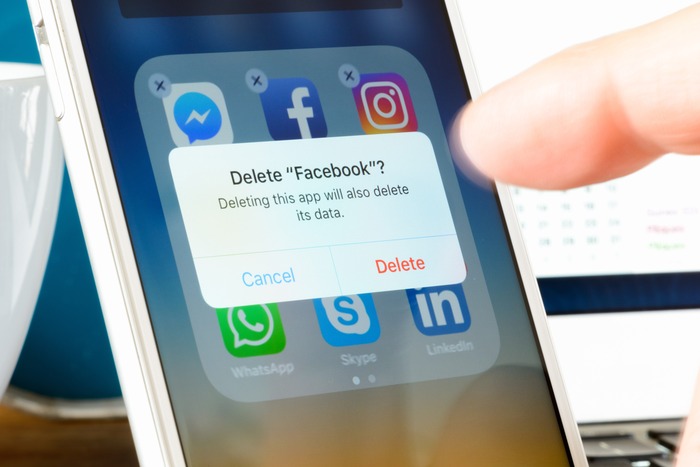
Troubleshooting Steps
- Restart your iPhone and try deleting the app again.
- Ensure that you have enough available storage space on your device.
- Check if the app is restricted. Go to “Settings,” tap “Screen Time,” then “Content & Privacy Restrictions.” Make sure the app deletion option is enabled.
- If the app is an integral part of the iOS system, you won't be able to delete it.

Conclusion
Hopefully, this troubleshooting guide has helped you resolve the issue of being unable to delete apps on your iPhone. If you're still experiencing difficulties, it's recommended to contact Apple Support for further assistance.

FAQs
1. How do I restart my iPhone?
To restart your iPhone, press and hold the power button until the slider appears. Then, slide the power icon to the right to turn off your device. Wait for a few seconds, then press and hold the power button again until the Apple logo appears.
2. Can I delete built-in apps on my iPhone?
No, you cannot delete built-in apps that are part of the iOS system. These apps are integral to the functioning of your device.
3. How can I free up storage space on my iPhone?
To free up storage space on your iPhone, you can delete unnecessary apps, clear cache, and temporary files, offload unused apps, and transfer photos and videos to cloud storage or a computer.
4. What should I do if I'm still unable to delete apps?
If you have followed all the troubleshooting steps mentioned in this guide and are still unable to delete apps on your iPhone, it's recommended to contact Apple Support for further assistance.

