Key Takeaways
- Windows Error Code 80070422 is often linked to issues with Windows 10 version updates.
- The issue can potentially be fixed through various methods such as configuring Automatic Updates, disabling third-party software, and more.
- Certain software can be used to prevent such errors from occurring in the future.
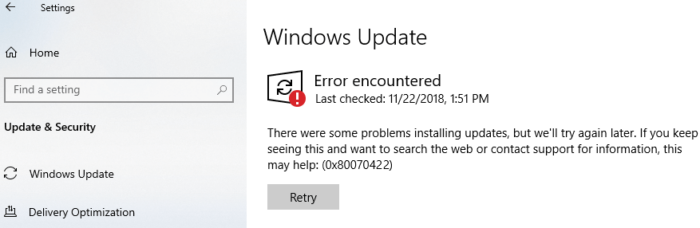
Understanding the 80070422 Issue
The 80070422 error is typically associated with Windows 10 and often appears during an attempt to update the operating system. This error code signifies an issue with the Windows Update service, specifically that it's not running as it should be. It may also indicate interference from third-party software or potentially a virus.
It's important to understand that error codes like 80070422 are a way for your system to communicate issues to you. They may seem cryptic, but they help experts identify and rectify problems quickly.
What's the Ideal Scenario Without the 80070422 Issue?
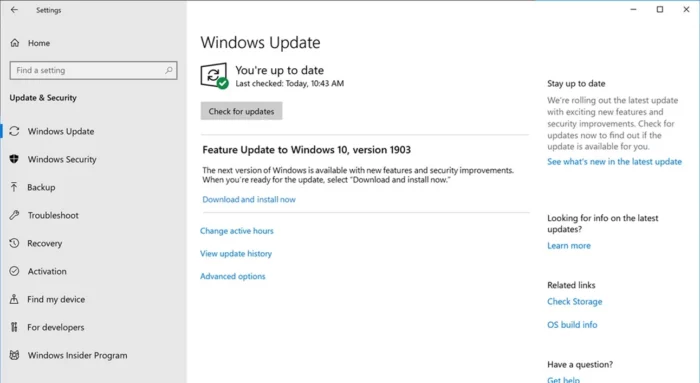
In an ideal scenario, Windows 10 should update smoothly, with all components and services working in harmony.
You would select the update option, the system would download the necessary files, apply them, and then restart, all without presenting any error codes. Post update, your system should run optimally with the latest features and security patches in place.
When Does the 80070422 Error Occur?
The 80070422 error typically occurs during a Windows update process. You might be attempting to install the latest updates to your Windows 10 system, and during this process, the error code 80070422 may appear, indicating an issue with the Windows Update service.
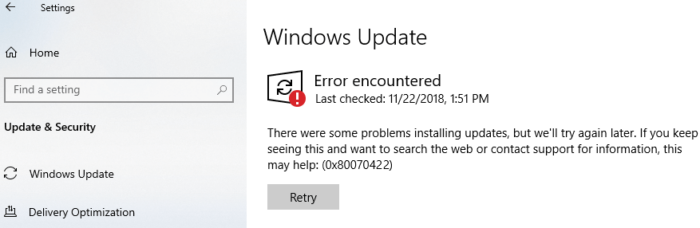
Basic Troubleshooting: Have You Tried These Steps?
Before diving into more specific solutions, it's always a good idea to try some basic troubleshooting steps. These can include restarting your computer, checking your internet connection, or temporarily disabling any third-party security software that could be interfering with the update process.
Why It's Important to Resolve 80070422
Resolving the 80070422 error is crucial to ensure the smooth operation of your Windows 10 system.
This error indicates a problem with Windows Update, a critical service that keeps your system secure and up-to-date. Ignoring this error could result in an outdated system vulnerable to security threats.
Practical Solutions to Fix 80070422
Solution 1: Configure Automatic Updates
The 80070422 error can often be resolved by configuring your system's Automatic Updates. This process involves accessing the Windows Services manager, locating the Windows Update service, and ensuring it's set to run automatically.
Step-by-Step Process:
- Open the Run dialog by pressing Windows key + R.
- Type services.msc and press Enter.
- Scroll down to find the Windows Update service.
- Right-click it, select Properties, and set the Startup type to Automatic.
- Click Apply and then OK.
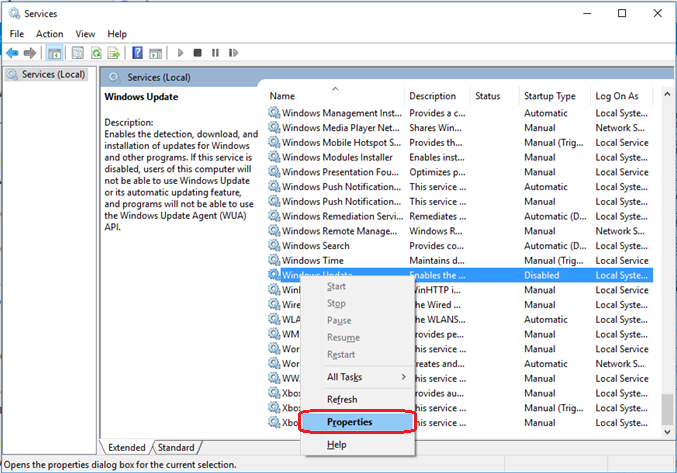
Solution 2: Disable Third-party Software
Sometimes, third-party software (particularly antivirus or security programs) can interfere with Windows Update. Temporarily disabling these might help.
Step-by-Step Process:
- Locate your antivirus software's icon in the system tray.
- Right-click the icon and look for an option to disable or exit the program.
- Attempt the Windows Update again.
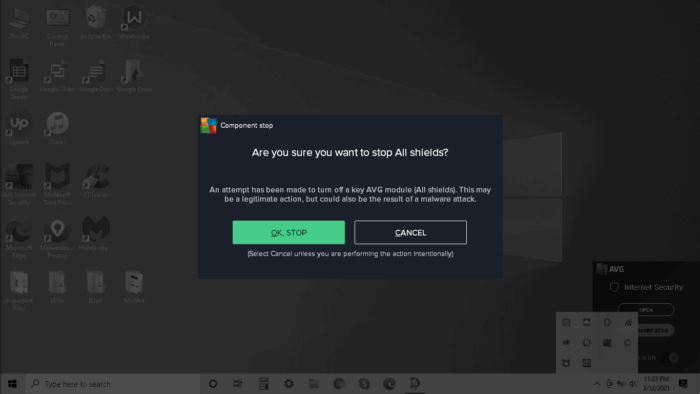
Solution 3: Run the Windows Update Troubleshooter
Windows includes built-in troubleshooters for common issues. Running the Windows Update Troubleshooter can potentially resolve the error.
Step-by-Step Process:
- Open the Settings app by pressing the Windows key + I.
- Navigate to Update & Security > Troubleshoot.
- Click Additional Troubleshooters.
- Select Windows Update and click Run the troubleshooter.
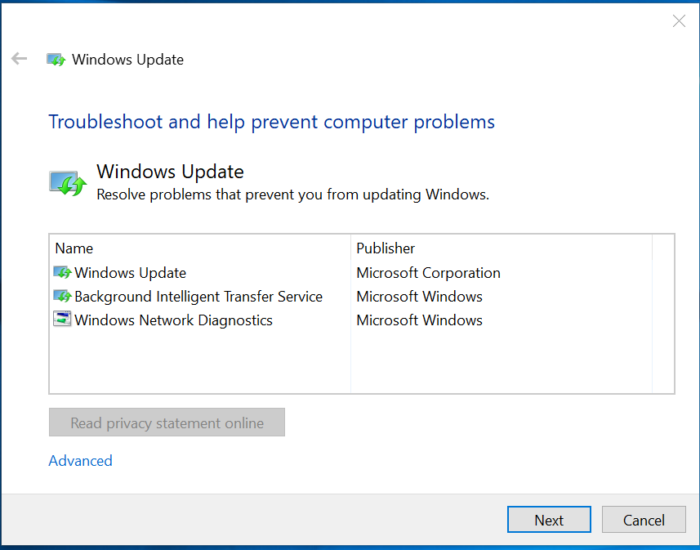
Solution 4: Check for Software Conflicts
If the error persists, it may be worth checking for software conflicts. Sometimes, certain applications might interfere with Windows processes.
Step-by-Step Process:
- Press Windows key + X and select System.
- Click Apps & Features on the left pane.
- Review the list of applications and consider if any recently installed ones might be causing the issue.
- If you suspect an application, click it and select Uninstall.
- Restart your system and check if the error persists.
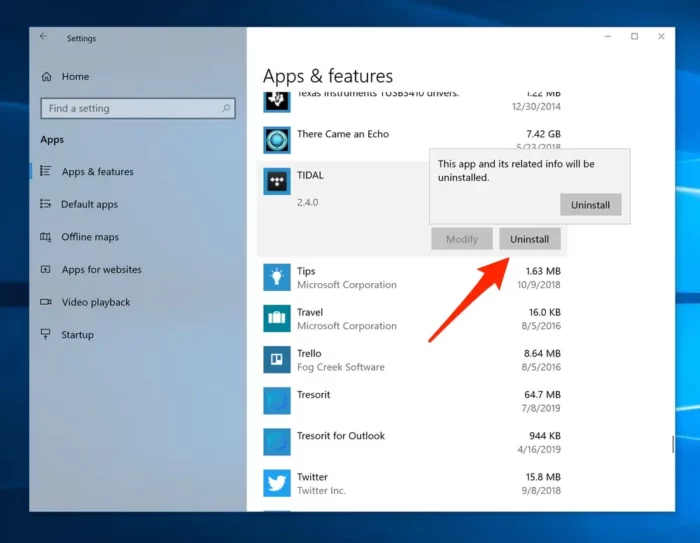
Solution 5: Reach Out to Support
If all else fails, reach out to Microsoft Support for assistance. You can contact them through their website or via social media platforms such as Twitter. Make sure to mention the specific error code (80070422) and the steps you've already tried.

How to Prevent 80070422 Error in the Future
To prevent the 80070422 error from recurring, always ensure your system is up-to-date and that all necessary services are running as they should. Regularly scan your system for viruses and keep third-party software to a minimum. Consider using trusted antivirus software to keep your system secure.
Conclusion
The 80070422 error can be frustrating, but with patience and the right guidance, it can be resolved. While the solutions mentioned above are effective, remember that every system is unique, and what works for one might not work for another. If you're unsure, always seek professional help.
Frequently Asked Questions (FAQs) About 80070422
What is the 80070422 error?
The 80070422 error is associated with Windows 10 and often arises during system updates. It's typically linked to issues with the Windows Update service.
When does the 80070422 error occur?
This error usually occurs during the process of updating Windows 10.
How can I fix the 80070422 error?
There are several potential fixes, including configuring Automatic Updates, disabling third-party software, and running the Windows Update Troubleshooter.
Can the 80070422 error be prevented?
Yes, by keeping your system and software up-to-date, running necessary services, and using trusted antivirus software, you can prevent this error.
What if I can't fix the 80070422 error on my own?
If you're unable to resolve the issue, it's recommended to contact Microsoft Support for further assistance.

