There can be several reasons that may require you to import Thunderbird address book (or contacts) into Outlook. For instance, organizational need to move all Thunderbird data to Outlook necessitates importing the address book into Outlook. Another reason could be the ability to sync contacts with your mobile device – an advantage that Outlook provides over Thunderbird.
Whatever be the reason, importing the Thunderbird address book into Outlook is easy and can be performed manually. The manual process comprises the following two stages:
Stage 1 – Export Address Book To CSV File Format
Follow these steps to export Thunderbird address book to CSV format:
Step 1:Open your Thunderbird email application, and click Address Book.
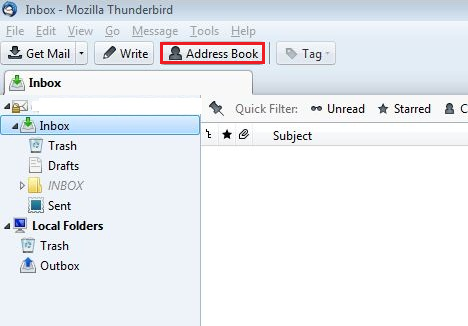
Figure 1: Open Address Book
Step 2:Select the Address Book you wish to export.
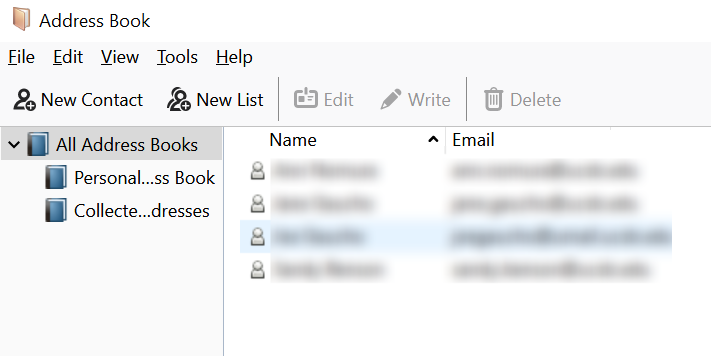
Figure 2: Select Thunderbird Address Book
Step 3:Click Tools from the main menu, and then click Export.
Note: If you cannot see the “Export” option, choose View and then click Toolbars to turn this option on.
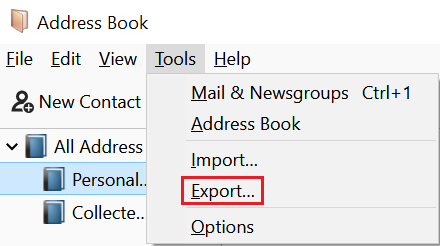
Figure 3: Export Address Book
Step 4:From Save as Type drop-down box, selectComma Separated (System Charset).
NOTE: The comma separated file is saved in .csv format.
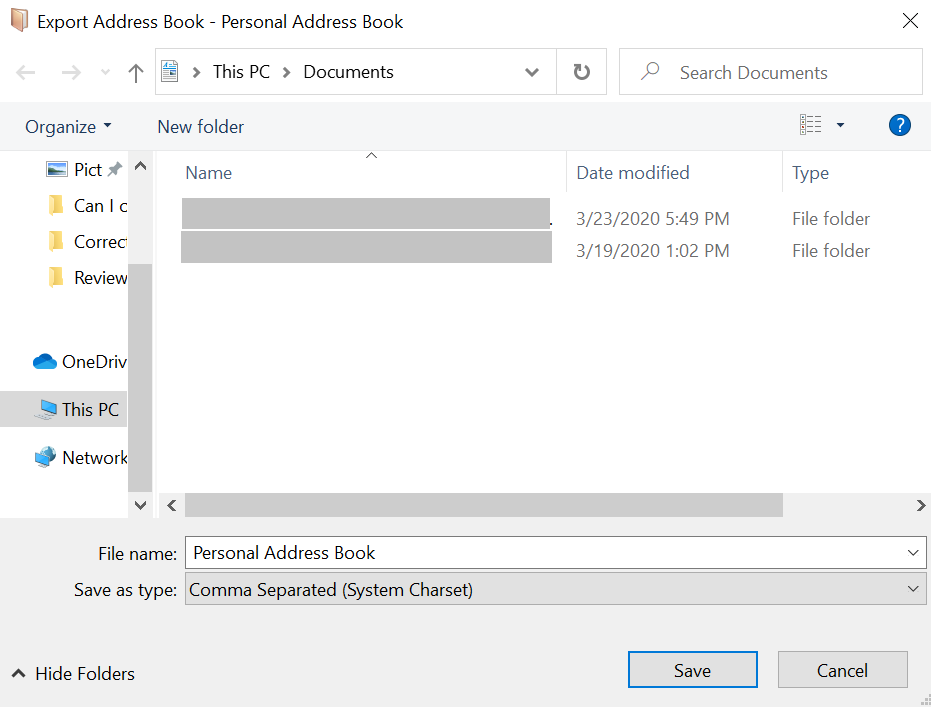
Figure 4: Choose Comma Separated (System Charset) File Type
Step 5:Select a location to save the exported address book (.csv) file, and then click Save.

Figure 5: Select Location to Save Comma Separated File Type
The exported contacts will be saved at the selected location.
Stage 2 – Import The CSV File Into Outlook
Follow the below-mentioned steps to import the .csv file (previously exported) into Outlook:
Step 1: Launch Outlook, choose File>Open & Export.
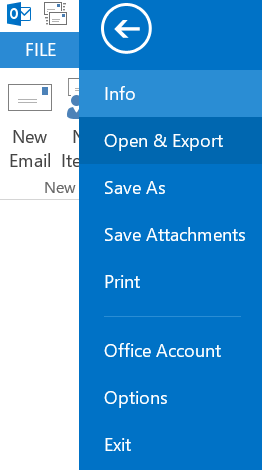
Figure 6: Select Open & Export
Step 2:In Open window, choose Import/Export.
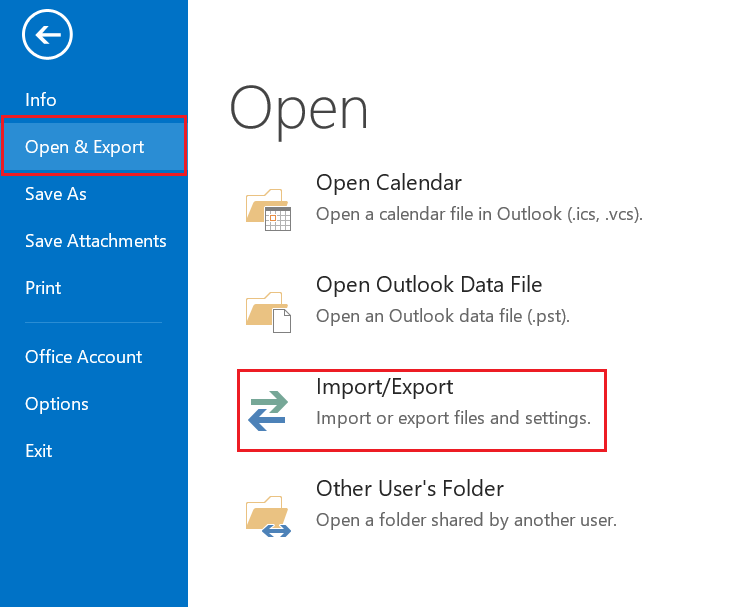
Figure 7: Open & Export window
Step 3: From the Import and Export Wizard dialog box, select ‘Import from another program or file’, and then hit Next.
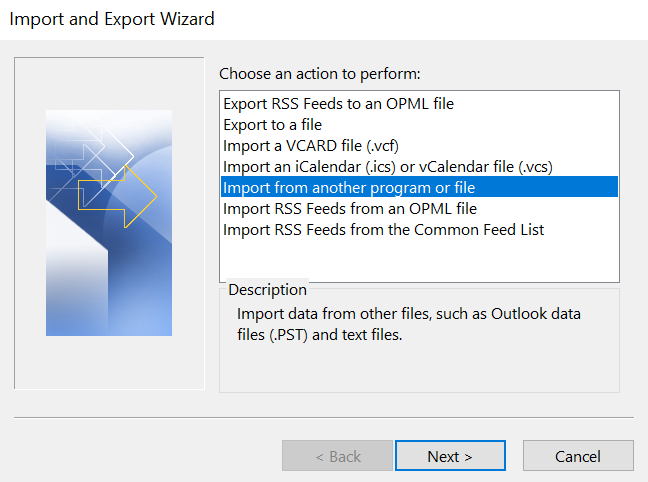
Figure 8: Import and Export Wizard
Step 4: From Import a File dialog box, choose ‘Comma Separated Values’, and then click Next.
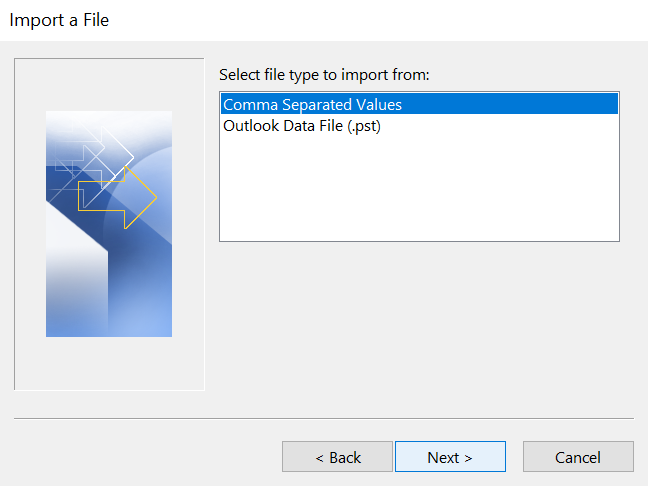
Figure 9: Import a File
Step 5: Click Browseto select the CSV file you have exported (check Figure 4).
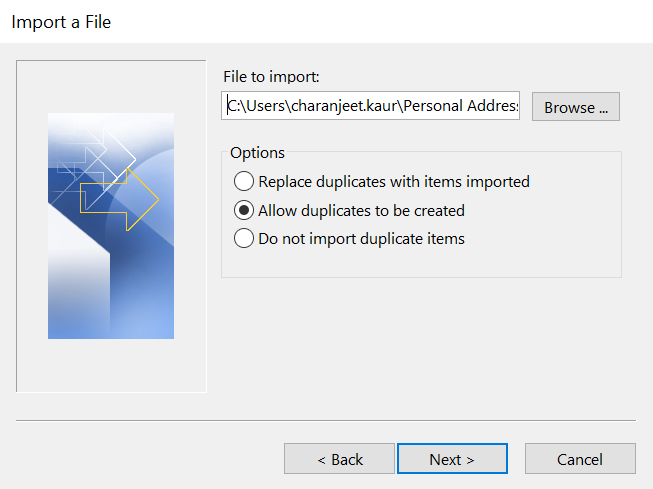
Figure 10: Select File to Import
Step 6: Choose any option under Options, and press Next.
Step 7: In the Select destination folder section, select Contacts to import the Thunderbird address book, and then click Next.
NOTE: You can choose any other folder besides “Contacts”, like Inbox or any other,for importing the Thunderbird contact list into Outlook.
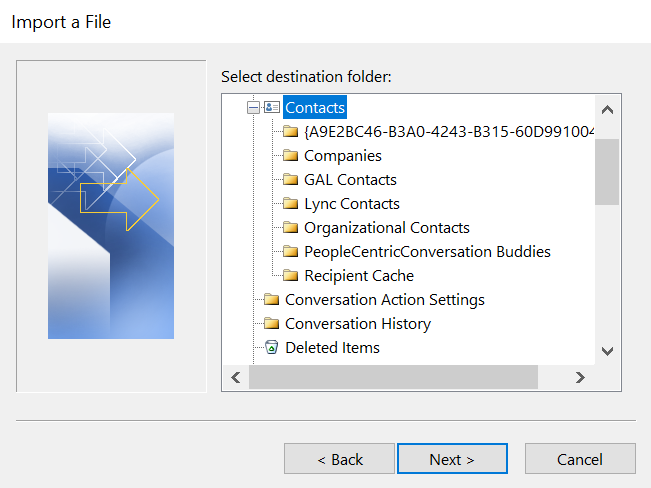
Figure 11: Select Destination Folder
Step 8:In the dialog box that appears, click Map Custom Fields.
NOTE: It is recommended that you must map contact fields to match source (CSV file) columns with target (Outlook) fields. This is because the field names in Thunderbird and Outlook are not the same. For instance, “Organization” field in Thunderbird is called “Company” in Outlook. So, you need to specify mapping needs for each contact field. You can skip the mapping procedure and proceed to Step 10 (below).
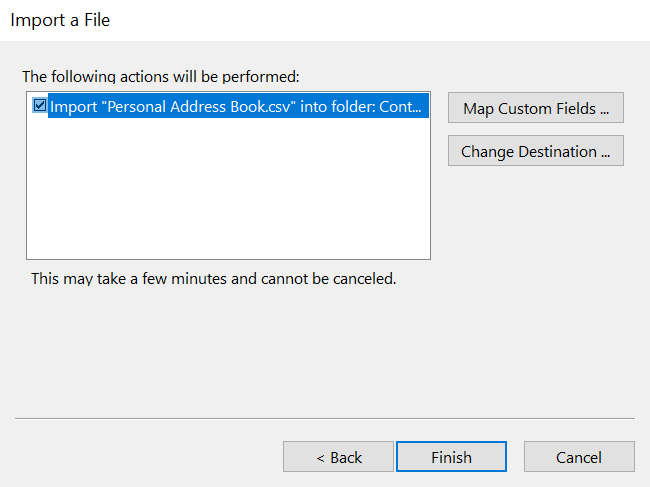
Figure 12: Import CSV File into Contacts
Step 9:In the Map Custom Fields window, drag values from the left panel (source) and drop them on the right panel (destination).For example, drag ‘Organization’ from the source file and drop it in the corresponding destination field ‘Company’. Similarly, map other fields based on your needs. Click OK.
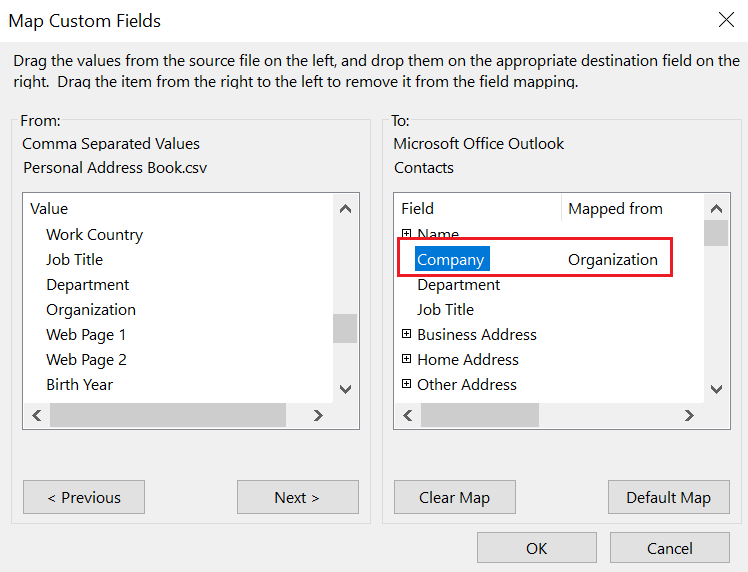
Figure 13: Map source and destination contact fields
Step 10:Click Finish to import the CSV file into the selected Outlook folder.
NOTE: This process may take some time and cannot be cancelled. Please wait for the process to complete.
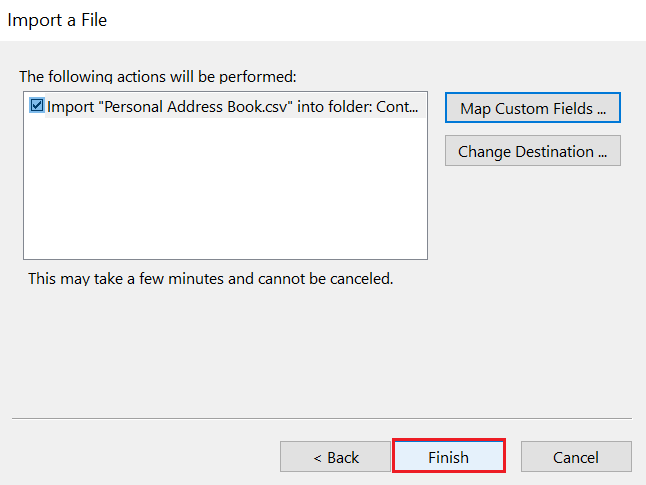
Figure 14: Complete the Import Procedure
Step 11:The Import and Export Progress window is displayed.
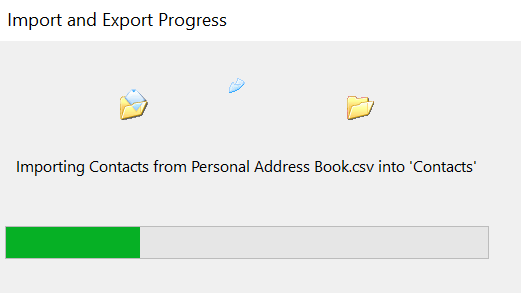
Figure 15: Import and Export Progress window
All the Thunderbirds contacts will get added in Outlook “MyContacts” list.
Limitations Of Manual Method
While the manual process is free and simple, it has certain downsides:
- It can be time-consuming depending on the size of the address book you need to import into Outlook.
- Beginners may find the process of mapping the source and destination fields difficult to understand, and will require technical assistance.
- It does not support selecting and converting multiple address book files.
You can overcome these limitations by using a specialized converter tool such as Stellar Converter for MBOX that converts MBOX email clients like Thunderbird and others into Outlook PST file format. MBOX to PST Converter helps convert all Thunderbird mailbox items to PST quickly. Also, using the software does not require mapping the source and destination fields. The software helps perform the conversion in three simple steps: ‘Select’, ‘Convert’ and ‘Save’. The resultant PST file can be easily imported into Outlook. The software can convert multiple address book files and supports multiple Outlook versions 2019, 2016 and lower versions.
End Note
There may be situations that call for importing Thunderbird address book into Outlook. Your organization needs to move the address book to Outlook, or you need to take advantage of Outlook’s ability to sync your contacts with Android or iPhone devices.
Importing contacts into Outlook requires manually exporting the Thunderbird address book to CSV file format, and then importing the CSV file into Outlook. While the manual process works, it can be time-consuming and might require technical assistance.
But, you can overcome the limitations associated with the manual method by using a purpose-built MBOX to PST converter tool.

