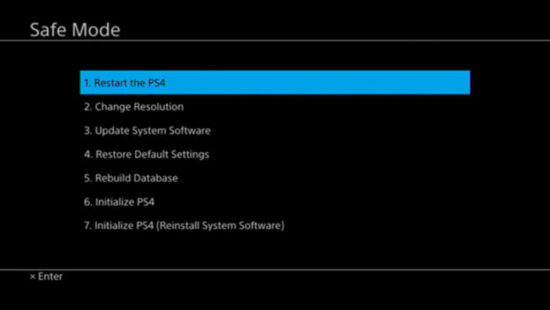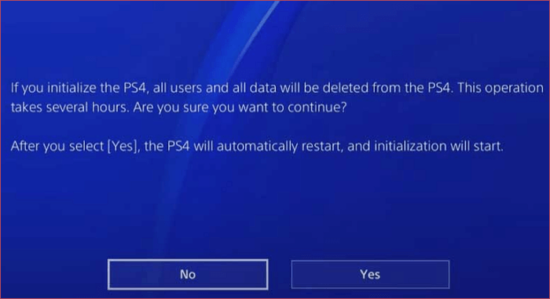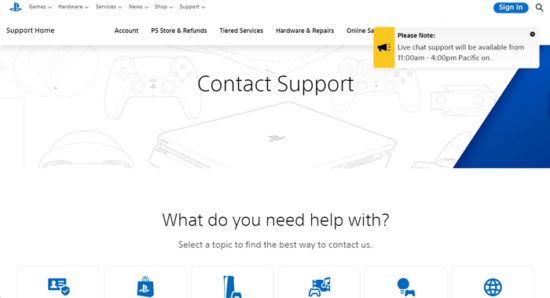KEY INSIGHTS
PS4 blue light of death is a common issue that leaves gamers frustrated and unable to play. Multiple strategies exist to combat the BLOD, each with varying degrees of technical know-how.
With a few household items and patience, many users have found relief from the pesky blue light. Seeking professional assistance remains an option for those unable to resolve the issue themselves. Prevention is key. Maintain your PS4 to avoid encountering this problem.
What's the Ideal Scenario Without the ps4 blue light of death Issue?
Your PlayStation 4 (PS4) should power up smoothly, with the light on the console turning white. The screen will display the PS4 logo, eventually leading you to the dashboard where all your games and apps are located. The blue light should only momentarily appear during the start-up process.
Case Study: When Does the PS4 Blue Light of Death Error Happen?
Imagine John, an avid gamer, settling in on a Friday evening with his favorite RPG. Instead of the familiar PlayStation startup sequence, he's greeted with an unchanging blue light, and the screen remains black. Despite multiple restart attempts, the issue persists.
Initial Diagnosis: Have You Tested These Measures?
1. Ensure all your cables, especially the HDMI, are plugged in securely.
2. Make sure the TV or monitor is set to the correct input.
3. Confirm that your power outlet functions properly.
The Significance of Rectifying ps4 blue light of death:
Neglecting this issue can prevent you from accessing your saved games, purchased content, and even disrupt regular console updates. Further, continuous power cycles can degrade your PS4's internal components.
Interactive Guide: 7 Functional Strategies to Address ps4 blue light of death:
SOLUTION 1: Hardware Check
- Try connecting your PS4 to another TV or using a different HDMI cable.
SOLUTION 2: Re-seat the Hard Drive
- Power down your PS4 completely.
- Carefully remove the hard drive and re-insert it.
SOLUTION 3: Boot into Safe Mode
- Make sure the system is OFF.
- Hold the power button until you hear a second beep, indicating it's booting in Safe Mode.
SOLUTION 4: Power Cycle
- Hold the power button for 7 seconds until you hear two beeps.
- Disconnect all cables. Wait a few moments, then hold the power button for another 7 seconds.
- Vacuum any dust from air slots, reconnect cables, and power up.
SOLUTION 5: Check for Overheating
- Ensure the PS4 is in a well-ventilated area.
- Avoid placing it in enclosed spaces or near heat sources.
SOLUTION 6: Factory Reset
If all else fails, consider a factory reset. However, note that this will erase all data.
SOLUTION 7: Contact Sony Support
If none of the solutions above work, it's recommended to contact Sony Support. They may have additional solutions or can offer repair options.
How to Prevent ps4 blue light of death Error in the Future
Regular maintenance, such as cleaning dust from vents and ensuring the console's software is updated, can prevent the BLOD. Also, consider using a surge protector to protect against power fluctuations.
Final Thoughts:
The PS4 blue light of death is a daunting issue, but with patience and the right strategies, it's solvable. Ensure regular maintenance of your PS4 to avoid such problems in the future.
FAQs
How common is the BLOD?
While not extremely common, it's an issue many PS4 users have reported over the years.
Can the BLOD permanently damage my PS4?
If not addressed promptly, it could lead to further complications, but it doesn't necessarily mean your PS4 is permanently damaged.
Is overheating a cause of BLOD?
Overheating can be one of the reasons, which is why ensuring proper ventilation is crucial.
Will a factory reset guarantee a solution?
Not always, but it can help in situations where software issues are causing the BLOD.
Do third-party repair shops offer fixes for BLOD?
Yes, many repair shops offer fixes, but it's always recommended to go through Sony Support first.