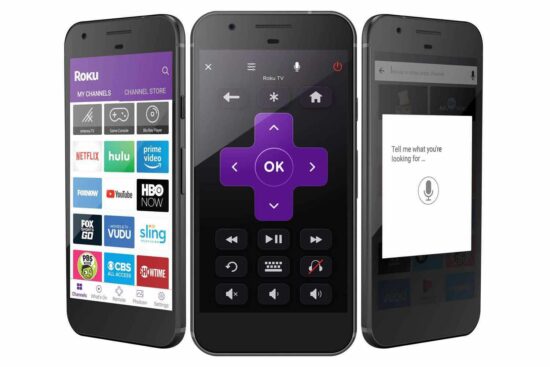KEY INSIGHTS
- A Roku remote may stop working due to issues like drained batteries, interrupted Wi-Fi connection, or hardware defects.
- Effective solutions include battery replacement, Wi-Fi connectivity check, remote reset, and usage of the Roku mobile app.
- Preventing this problem in the future may involve periodic checks on the remote's functionality, maintaining Wi-Fi stability, and using the Roku mobile app as a standby.
What's the Ideal Scenario Without the Roku Remote Stopped Working Issue?
A Roku remote should ideally respond instantaneously to the user's commands, allowing seamless navigation across the various Roku channels. It should connect to the Roku device via either an infrared signal (for standard Roku remotes) or Wi-Fi (for enhanced “point anywhere” Roku remotes).
The pairing light on the remote should remain steady, indicating a successful connection to the Roku device. Moreover, it should be able to control the volume and power of your TV, given your TV supports this functionality.
Case Study: When Does the Roku Remote Stopped Working Error Happen?
Consider this situation: John recently purchased a Roku streaming stick. He successfully set it up and was enjoying his favorite TV shows for a few weeks. One day, however, he noticed his Roku remote had stopped working abruptly. None of the buttons were responsive, not even the power or volume buttons.
John tried replacing the batteries but to no avail. He wondered what could have gone wrong with his brand-new remote. If you find yourself in a similar situation, this guide can help you solve the issue.
Initial Diagnosis: Have You Tested These Measures?
Before diving into the solutions for your “roku remote stopped working” issue, it's critical to go through these basic troubleshooting steps:
- Confirm whether the remote batteries are installed correctly and aren't drained.
- Ensure your Roku device is not obstructed by any objects hindering the signal from your remote.
- Check your Wi-Fi connection if you're using an enhanced Roku remote.
- Attempt to control the Roku device using the Roku mobile app.
The Significance of Rectifying Roku Remote Stopped Working
Fixing the “roku remote stopped working” problem is crucial to maintain the smooth operation of your Roku device. Without a functional remote, navigation through Roku's myriad channels becomes difficult. Additionally, if the issue persists, it could be a sign of a more serious problem, such as hardware failure, which may require professional attention.
Interactive Guide: 6 Functional Strategies to Address Roku Remote Stopped Working
SOLUTION 1: Check and Replace the Batteries
The most common reason for an unresponsive Roku remote is drained batteries. Replace the batteries with new ones and ensure they are inserted correctly. Refer to your remote's user manual for the correct battery type and placement.
SOLUTION 2: Reset Your Roku Remote
If new batteries don't solve the issue, you can try resetting your Roku remote. Remove the batteries and disconnect your Roku player. After five minutes, reconnect your Roku player, wait for the home screen to display, and then reinsert the batteries.
SOLUTION 3: Check Your Wi-Fi Connection
For Roku's enhanced remotes, ensure your Wi-Fi connection is stable. An interrupted Wi-Fi connection could be the reason your Roku remote isn't working.
SOLUTION 4: Re-pair Your Remote
If your remote is still unresponsive, try re-pairing it with your Roku device. Hold the pairing button inside the remote's battery compartment for 5 seconds. Wait for the pairing light to start flashing and then release it. Follow the on-screen prompts to complete the pairing process.
SOLUTION 5: Use the Roku Mobile App
Roku offers a mobile app that can act as a remote. If all else fails, download the Roku mobile app and use it to control your Roku device.
SOLUTION 6: Contact Roku Support
If you've tried all the above solutions and your Roku remote is still unresponsive, contact Roku Support for further assistance. Provide them with all the necessary information about your issue, including the specific model of your Roku device and remote.
How to Prevent Roku Remote Stopped Working Error in the Future
To avoid facing the “roku remote stopped working” problem in the future, make sure you:
- Regularly check the functionality of your Roku remote.
- Maintain a stable Wi-Fi connection if you're using an enhanced Roku remote.
- Keep the Roku mobile app handy as a backup.
Final Thoughts
While an unresponsive Roku remote can be frustrating, it's usually simple to fix. Whether it's by replacing batteries, checking Wi-Fi connectivity, or using the Roku mobile app, you can usually get your Roku remote back to working order quickly. However, if these solutions fail, don't hesitate to contact Roku Support for further help.
FAQs
Why has my Roku remote suddenly stopped working?
A Roku remote might stop working due to various reasons, such as drained batteries, issues with Wi-Fi connection, or hardware defects.
What can I do if my Roku remote stops working?
You can check and replace the batteries, reset your Roku remote, ensure a stable Wi-Fi connection, re-pair your remote with your Roku device, use the Roku mobile app, or contact Roku Support.
Can I use my phone as a Roku remote?
Yes, Roku offers a mobile app that acts as a remote, which can be a useful backup if your physical Roku remote isn't working.
How can I repair my Roku remote?
To re-pair your remote, hold the pairing button inside the remote's battery compartment for 5 seconds. Wait for the pairing light to start flashing and then release it. Follow the on-screen prompts to complete the pairing process.
What should I do if all troubleshooting methods fail?
If all troubleshooting methods fail, contacting Roku Support for further assistance is recommended.