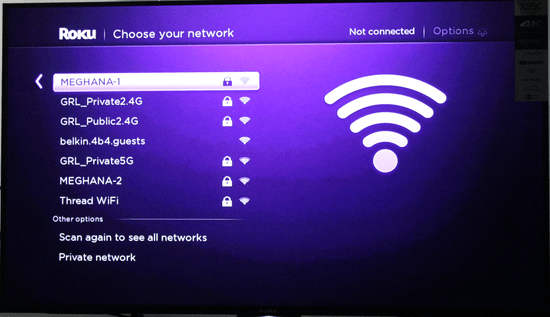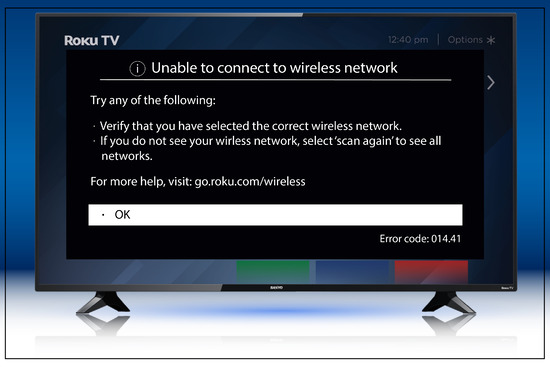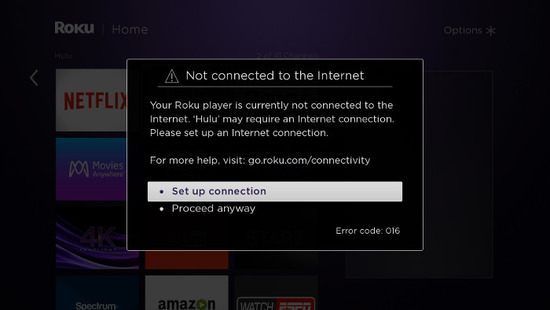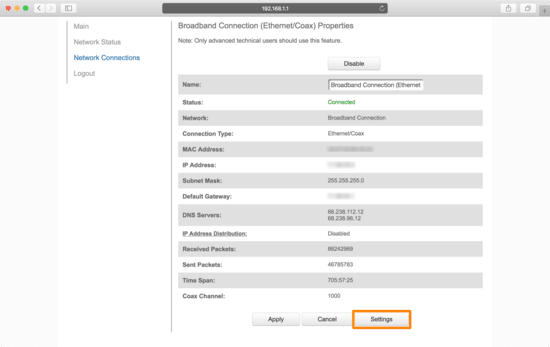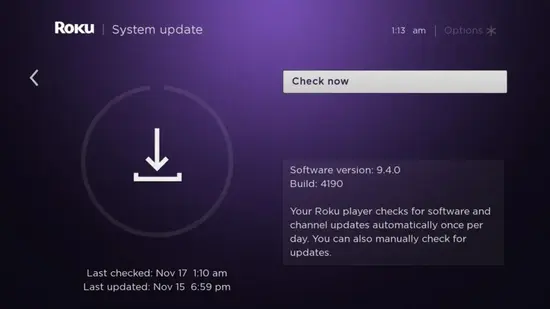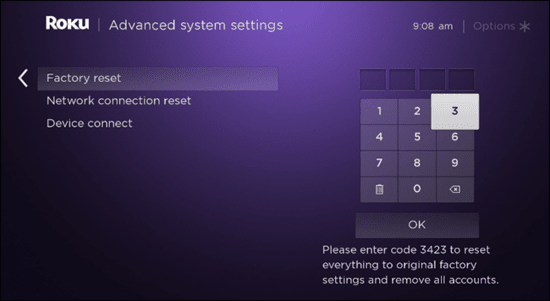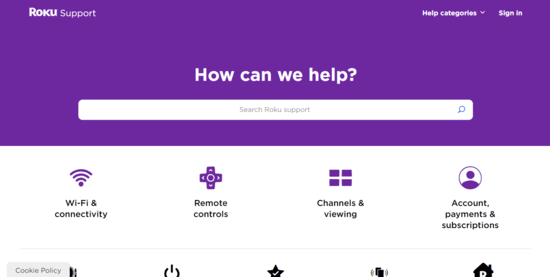KEY INSIGHTS
- In this article, we will explore seven strategies to resolve the issue of Roku TV not connecting to Wi-Fi.
- Following these steps, you can troubleshoot and fix the problem, ensuring a seamless streaming experience.
What's the Ideal Scenario Without the Roku TV Not Connecting To Wi-Fi Issue?
In an ideal scenario, when your Roku TV connects to Wi-Fi without any issues, you can stream your favorite shows and movies effortlessly. The connection should be stable and reliable, allowing you to enjoy your entertainment without interruptions.
Case Study: When Does the Roku TV Not Connecting to Wi-Fi Error Happen?
Let's consider a real-world case study to understand when the Roku TV was not connecting to Wi-Fi, an error may occur. Imagine you just purchased a new Roku TV and excitedly set it up. However, when you try to connect it to your Wi-Fi network, you encounter an error preventing the connection.
This case study helps us understand that the error can happen during the initial setup or when attempting to connect to Wi-Fi after successful usage.
Initial Diagnosis: Have You Tested These Measures?
Before diving into the strategies to resolve the Roku TV not connecting to Wi-Fi, performing some initial troubleshooting steps is essential. These measures can help identify and resolve common issues:
- Restart your router and Roku device: Restarting your router and Roku device can help resolve temporary connection issues. It refreshes the network settings and often restores the connection.
- Adjust router's security settings: Sometimes, the security settings on your router may be blocking the connection. By adjusting the security settings, you can allow the Roku device to connect to your Wi-Fi network.
- Reconfigure the router and enable the 2.4 GHz band: Some Roku devices only support the 2.4 GHz Wi-Fi band. You ensure compatibility with your Roku device by reconfiguring your router to allow the 2.4 GHz band.
- Restart Roku via system settings: There is an option to restart the device within the Roku device's system settings. This can help resolve any internal software issues causing the connection problem.
The Significance of Rectifying Roku TV Not Connecting To Wi-Fi:
Rectifying the Roku TV not connecting to the Wi-Fi issue is crucial for a seamless streaming experience. When your Roku TV cannot link to Wi-Fi, you may experience frustrating interruptions, buffering, and poor viewing experience.
Resolving the issue allows you to enjoy uninterrupted streaming of your favorite content and make the most of your Roku TV.
Interactive Guide: 7 Functional Strategies to Address Roku TV Not Connecting To Wi-Fi:
SOLUTION 1: Restart the Router and Roku Device
One of the most basic yet effective strategies is to restart your router and Roku device. This helps refresh the network settings and often resolves temporary connection issues.
SOLUTION 2: Adjust Router's Security Settings
If your Roku device cannot connect to Wi-Fi due to security settings on your router, adjusting these settings can resolve the issue. Refer to your router's manual or online guides for instructions on how to make the necessary changes.
SOLUTION 3: Reconfigure the Router and Enable 2.4 GHz Band
Some Roku devices only support the 2.4 GHz Wi-Fi band. If your router isn't configured to enable this band, your Roku TV may not be able to establish a connection. Access your router's settings and help the 2.4 GHz band to ensure compatibility.
SOLUTION 4: Restart Roku via System Settings
Within the Roku system settings, there is an option to restart the device. Using this feature, you can restart your Roku TV and resolve any internal software issues hindering the Wi-Fi connection.
SOLUTION 5: Check for Firmware Updates
Roku periodically releases firmware updates that address various issues, including Wi-Fi connectivity problems. Navigate to the system settings of your Roku device and check for any available updates. Install the updates, if there are any, as they may resolve the Wi-Fi connection issue.
SOLUTION 6: Reset Roku to Factory Settings
If all else fails, you can try resetting your Roku device to factory settings. This will erase all personalized settings and restore the machine to its original state. Refer to your device's manual or online guides for instructions on how to perform a factory reset.
SOLUTION 7: Reach Out to Support
If none of the above strategies work, it's time to contact Roku support for further assistance. They can provide specific troubleshooting steps and guidance tailored to your device and network setup.
How to Prevent Roku TV Not Connecting To Wi-Fi Error in the Future
To prevent the Roku TV from connecting to Wi-Fi errors in the future, follow these preventive measures:
- Regularly restart your router and Roku device to refresh network settings.
- Keep your router's firmware up to date by installing any available updates.
- Ensure your Roku device is within range of your Wi-Fi network and not obstructed by physical barriers.
- Secure your Wi-Fi network with a strong password to prevent unauthorized access.
- Consider using a Wi-Fi extender or booster to improve signal strength and coverage.
Final Thoughts
In conclusion, resolving the issue of Roku TV not connecting to Wi-Fi is crucial for a seamless streaming experience. Following the strategies mentioned in this article, you can troubleshoot and fix the problem, ensuring uninterrupted entertainment.
Adopting preventive measures and optimizing your Roku device and Wi-Fi network can help avoid future connection issues.
FAQs
Why does my Roku TV have trouble connecting to Wi-Fi?
There can be several reasons why your Roku TV may have trouble connecting to Wi-Fi. It could be due to router settings, signal interference, or internal software issues. You can troubleshoot and resolve the issue by following the strategies mentioned in this article.
How can I boost the WiFi signal for my Roku TV?
You can boost the Wi-Fi signal for your Roku TV by placing the router in a central location, removing physical barriers, using a Wi-Fi extender or booster, and ensuring your router's firmware is up to date. These measures help improve signal strength and coverage.
Is there a software update that can fix the connection issues?
Roku periodically releases software updates that address various issues, including connection problems.
To check for available updates, navigate to the system settings of your Roku device and look for the firmware update option. Install any available updates to resolve the connection issues potentially.
Can I use an Ethernet cable instead of WiFi for my Roku TV?
Yes, you can use an Ethernet cable to connect your Roku TV directly to the router for a wired connection. This can be more reliable and stable than Wi-Fi, particularly if you experience frequent connection issues.
Are there known compatibility issues between certain routers and Roku TVs?
While Roku devices are generally compatible with a wide range of routers, there may be occasional compatibility issues. It's essential to check your router and Roku device's specifications and supported connection types to ensure compatibility.