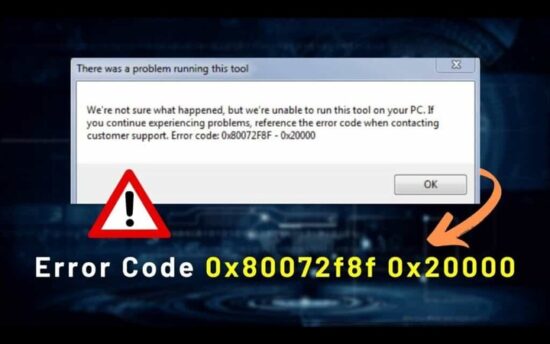KEY INSIGHTS
- Error code 0x80072f8f – 0x20000 is a Windows Update error that can be resolved with simple troubleshooting steps.
- A thorough understanding of the error, its causes, and potential solutions can aid in the successful resolution.
- Identify the specific times when the error occurs to understand its triggers better.
- There are multiple solutions to this error, each requiring a different approach.
- Preventative measures can be implemented to avoid future occurrences of this error.
Understanding the Error Code 0x80072f8f – 0x20000 issue
The error code 0x80072f8f – 0x20000 is a cryptic message that typically appears when attempting to perform a Windows Update or Windows 10 Upgrade.
This error can be intimidating, especially for individuals unfamiliar with tech jargon. However, the error message is simply a way for your system to communicate that there is a problem with the update or upgrade process.
There could be several reasons behind this error, including incorrect date and time settings, issues with the Secure Sockets Layer (SSL), and connectivity problems.
These underlying issues can interfere with the proper functioning of the Windows Update service, leading to the appearance of the error code.
What's the Ideal Scenario Without the Error Code 0x80072f8f – 0x20000 issue?
The Windows Update or upgrade process should run smoothly without error codes in an ideal scenario. When you initiate an update or upgrade, the system should connect successfully to the Microsoft servers, download the necessary files, and install them without a hitch.
The updated or upgraded system should boot up correctly, incorporating all the new features, security patches, and system improvements provided by the update.
When Does Error Code 0x80072f8f – 0x20000 Error Occur?
The error code 0x80072f8f – 0x20000 typically appears during a Windows Update or upgrade process. This might occur when you manually check for updates or when the system automatically tries to update itself.
The error can pop up at the beginning of the process, indicating an inability to connect to the update service or during the download and installation phase, suggesting a problem with the update files or the installation process.
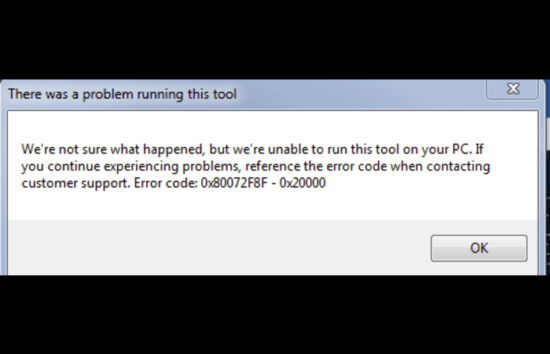
Basic Troubleshooting: Have You Tried These Steps?
Before we delve into more complex solutions, it's essential to check some fundamental aspects that could be causing the error code 0x80072f8f – 0x20000. First, ensure that your system's date and time are set correctly. Incorrect date and time settings can lead to SSL errors, which can, in turn, cause update issues.
Next, check your internet connection. A stable internet connection is necessary for updates and upgrades. If you're using a VPN or proxy, try disconnecting it temporarily to see if it resolves the issue.
Why It's Important to Resolve Error Code 0x80072f8f – 0x20000
Resolving the error code 0x80072f8f – 0x20000 is crucial for several reasons. First, Windows Updates and upgrades are essential for maintaining the security and performance of your system.
These updates often contain security patches that protect your system from potential threats. Additionally, updates often come with improved features and bug fixes that enhance system performance and user experience.
Secondly, some software applications require your system to be up-to-date. Failing to update or upgrade your system might prevent these applications from working as they should.
Practical Solutions to Fix Error Code 0x80072f8f – 0x20000
SOLUTION 1: Adjust Date and Time Settings
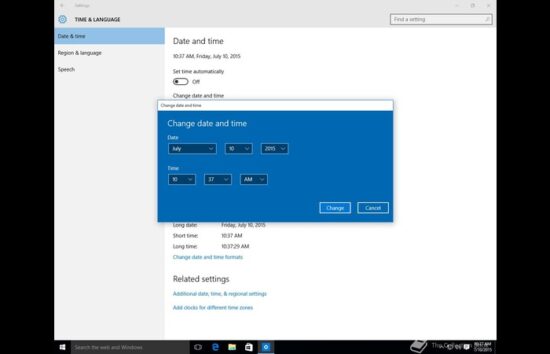
One of the common causes for error code 0x80072f8f – 0x20000 is incorrect date and time settings on your computer. Windows Updates rely on accurate date and time settings to establish a secure connection with the update servers.
Steps to adjust Date and Time settings:
- Open the Windows Start menu and type “Date & Time settings” in the search bar. The appropriate system setting should appear in the dropdown menu.
- Select “Date & Time settings.” You will be taken to the settings page.
- Ensure the “Set time automatically” and “Set time zone automatically” options are enabled. If they aren't, switch them on.
- If the error persists despite the correct settings, try manually setting the date and time. To do this, disable the “Set time automatically” option and click on the “Change” button under “Set the date and time manually.”
- After making these changes, try rerunning the Windows Update.
SOLUTION 2: Check Your Internet Connection
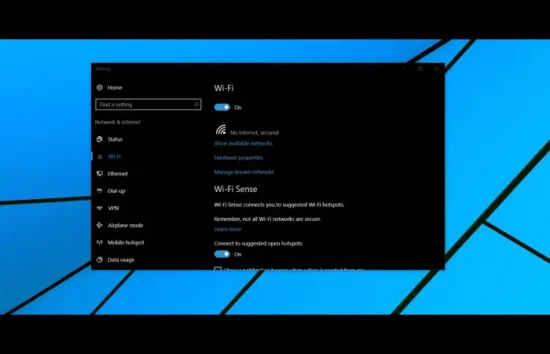
A stable and secure internet connection is crucial for Windows Updates. If you're encountering error code 0x80072f8f – 0x20000, it might be due to connectivity issues.
Steps to troubleshoot your Internet Connection:
- Start by resetting your router or modem. Unplug the device, wait 30 seconds, and then plug it back in.
- If you're using a Wi-Fi connection, try switching to a wired connection.
- Temporarily disable any VPN or proxy server that you might be using. These can sometimes interfere with Windows Update.
- If none of the above work, contact your Internet Service Provider for further assistance.
SOLUTION 3: Run the Windows Update Troubleshooter
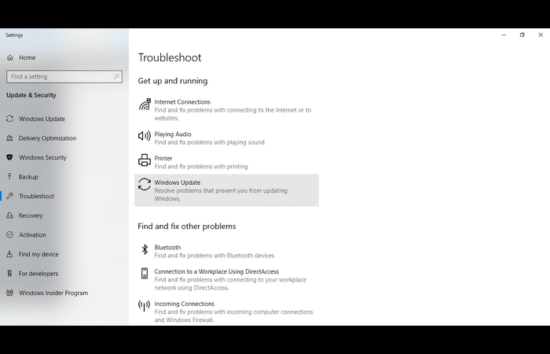
The Windows Update Troubleshooter is a built-in tool that can diagnose and fix issues with Windows Update.
Steps to run the Windows Update Troubleshooter:
- Type “Troubleshoot settings” into the Windows Start menu search bar and select the appropriate system setting.
- Select “Windows Update” under the “Get up and running” section on the Troubleshoot settings page.
- Click on “Run the troubleshooter.” The troubleshooter will then start detecting problems.
- If any issues are found, follow the on-screen instructions to fix them.
- How to Prevent Error Code 0x80072f8f – 0x20000 error in the Future
Preventing the error code 0x80072f8f – 0x20000 from cropping up in the future involves regularly checking for and installing Windows Updates, maintaining a stable and secure internet connection, and ensuring that your computer's date and time settings are correct.
Establishing a reliable antivirus program can also help prevent issues that might interfere with Windows Update.
Conclusion
In conclusion, error code 0x80072f8f – 0x20000 is a Windows Update error that can be resolved by adjusting your computer's date and time settings, checking your internet connection, and running the Windows Update Troubleshooter.
Always regularly check for and install Windows Updates to keep your system secure and running smoothly.
Frequently Asked Questions (FAQs) About Error Code 0x80072f8f – 0x20000
1. What is error code 0x80072f8f – 0x20000?
Error code 0x80072f8f – 0x20000 is a standard error that users may encounter when updating or upgrading their Windows 10 system.
This error can occur for several reasons, including incorrect date and time settings, internet connection issues, or system file corruption.
2. How can I fix error code 0x80072f8f – 0x20000?
You can fix error code 0x80072f8f – 0x20000 by adjusting your computer's date and time settings, checking your internet connection, or running the Windows Update Troubleshooter.
If these solutions don't work, you might need to reset your computer or contact Microsoft support.
3. Why am I getting error code 0x80072f8f – 0x20000?
You could be getting error code 0x80072f8f – 0x20000 because your computer's date and time settings are incorrect, your internet connection is unstable, or there are corrupted system files.
4. Can error code 0x80072f8f – 0x20000 prevent Windows Update?
Yes, error code 0x80072f8f – 0x20000 can prevent Windows Updates from running correctly. This is because Windows Update requires a secure connection to the update servers, which can be affected by incorrect date and time settings or connectivity issues.
5. How can I prevent future error codes 0x80072f8f – 0x20000?
You can prevent error code 0x80072f8f – 0x20000 in the future by regularly checking for and installing Windows Updates, maintaining a stable and secure internet connection, and ensuring that your computer's date and time settings are correct.