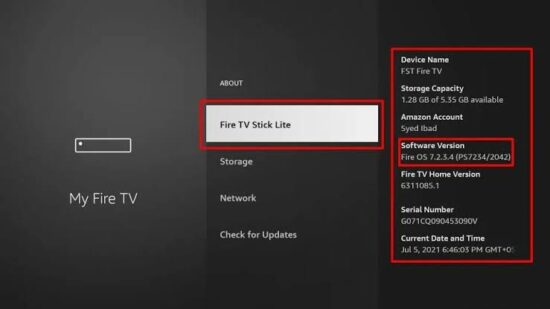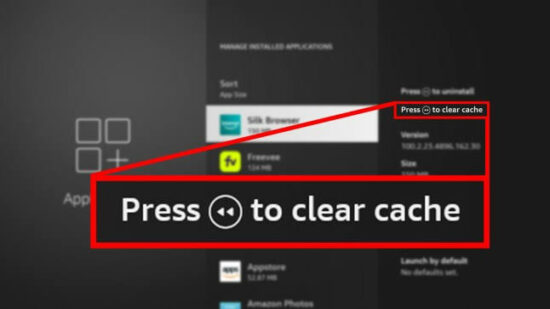KEY INSIGHTS
- Common connectivity issues can cause the Fire Stick not to load the home screen.
- Hardware incompatibility, especially with HDMI, can be a culprit.
- Outdated software or firmware can lead to operational glitches.
What's the Ideal Scenario Without the Fire Stick Won't Load Home Screen Issue?
The Fire Stick is designed for a plug-and-play experience. Once connected to a TV and powered on, it should immediately load the home screen with apps, recommendations, and content history.
Case Study: When Does the Fire Stick Won't Load Home Screen Error Happen?
John, a regular user of the Fire Stick, noticed that his device would often get stuck on a blank screen.
Even after multiple resets, the issue persisted. After some research, John realized he was using an outdated HDMI cable. Switching to a newer one solved his problem.
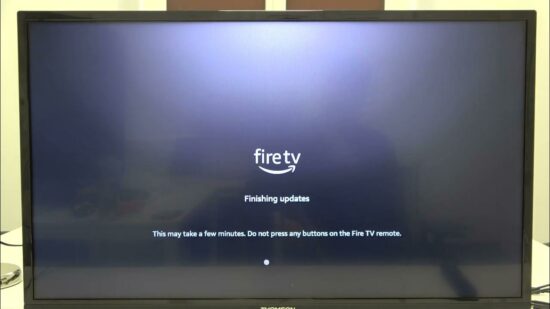
Initial Diagnosis: Have You Tested These Measures?
Before diving into more technical solutions, ensure your Fire Stick is properly powered, connected to a compatible HDMI port, and has a stable Wi-Fi connection.
Sometimes, simply restarting the device can resolve minor software glitches.
The Significance of Rectifying Fire Stick Won't Load Home Screen
A malfunctioning Fire Stick disrupts the entertainment experience. Users depend on this device for streaming content, gaming, and other services.
If the home screen doesn't load, users are frustrated, often missing out on their favorite shows or movies.
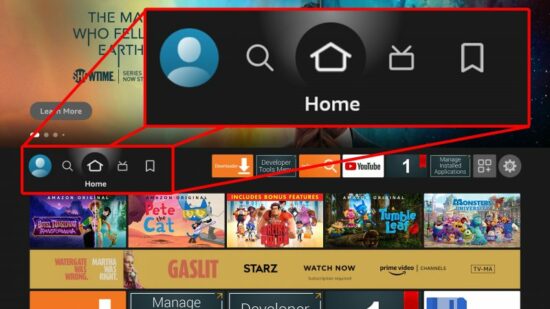
Interactive Guide: 7 Functional Strategies to Address Fire Stick Won't Load Home Screen
SOLUTION 1: Power Reset
- Unplug the Firestick from the power source for at least 2 minutes.
- Switch your Wi-Fi channel to avoid overcrowding, preferably to channels 149 and above.
- Disconnect your Firestick from the back of the router for 2 minutes, then reconnect and check for software updates.
- Once fully reconnected, power your Firestick and verify if the issue persists.
SOLUTION 2: HDMI Troubleshooting
- Ensure the resolution set on Firestick matches your TV's capabilities.
- Replace your current HDMI cable with a newer or different one.
- Switch to a different HDMI port on your TV to rule out port issues.
- Adjust the resolution settings on your Firestick if necessary.
SOLUTION 3: Factory Reset & HDMI-CEC
If the standard troubleshooting fails, performing a factory reset can help. After resetting, navigate to the ‘Display & Sounds' menu and deactivate the HDMI-CEC setting before pressing the home button.
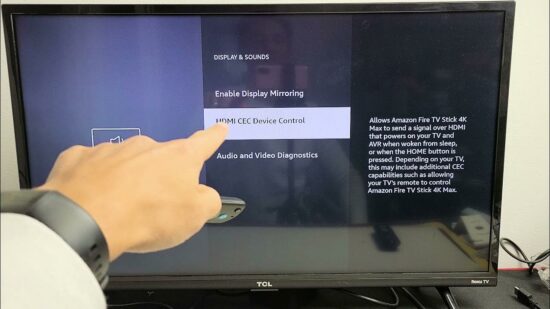
SOLUTION 4: Update Software
Ensure that your Fire Stick is running the latest software version.
- Navigate to the ‘Settings' menu
- Select ‘Device,' then ‘About,' and ‘Software Updates.'
- Follow any on-screen instructions if an update is available.
SOLUTION 5: Check Wi-Fi Signal Strength
A weak Wi-Fi connection can cause loading issues. Position your Fire Stick and router closer to each other, or consider using a Wi-Fi extender for a stronger signal.
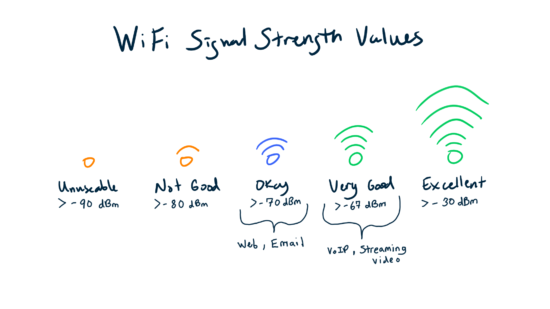
SOLUTION 6: Clear Cache
Over time, apps can accumulate cached data, which can cause glitches.
- Navigate to ‘Settings'
- Then ‘Applications'
- Clear the cache for the apps that are frequently used.
SOLUTION 7: Contact Amazon Support
If all else fails, it might be a hardware defect or an issue specific to your device. In such cases, reaching out to Amazon's Fire Stick support can provide tailored assistance.

How to Prevent Fire Stick Won't Load Home Screen Error in the Future
To prevent such glitches, ensure your Fire Stick's firmware is always updated. Regularly check and clear app caches and ensure the device is free from physical damage or obstructions.
Final Thoughts
While the Fire Stick offers a seamless streaming experience, occasional hiccups like the ‘home screen not loading' can occur.
However, with systematic troubleshooting and regular maintenance, users can enjoy uninterrupted entertainment.
Commonly Asked Questions (FAQs) About Fire Stick Won't Load Home Screen
Why does my Fire Stick show a blank screen?
This could be due to unsupported resolution settings, a malfunctioning HDMI connection, or software issues with the Fire Stick or the TV.
How do I check for software updates on my Fire Stick?
Navigate to ‘Settings,' then ‘Device,' followed by ‘About,' and finally, ‘Software Updates.' If an update is available, follow the on-screen instructions.
Can a faulty Wi-Fi connection cause the home screen not to load?
Yes, a weak or unstable Wi-Fi connection can impact the Fire Stick's performance, including its ability to load the home screen.
Is there a difference between restarting and resetting the Fire Stick?
Yes, restarting is simply rebooting the device, whereas a reset will restore the Fire Stick to its factory settings, erasing all user data.
How often should I clear the cache on my Fire Stick apps?
It's recommended to clear app caches periodically, especially for apps that are used frequently or appear to be causing issues.
My Fire Stick gets very hot. Could this be causing the issue?
Yes, overheating can lead to operational problems. Ensure your Fire Stick is in a well-ventilated area, and consider using an HDMI extender for better airflow.
What should I do if I've tried all the solutions and the problem persists?
If you've exhausted all troubleshooting steps, consider contacting Amazon's Fire Stick support for further assistance.


![[SOLVED] Fire Stick Wont Load Home Screen - 7 Strategies to Resolve [2023]](https://techmediaguide.com/wp-content/uploads/2023/10/SOLVED-Fire-Stick-Wont-Load-Home-Screen-7-Strategies-to-Resolve-2023-e1698121713180.png)