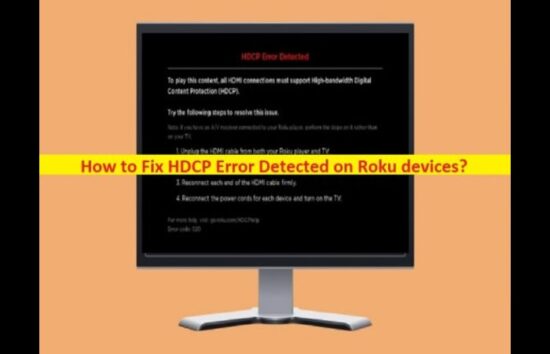KEY TAKEAWAYS
- Understanding the HDCP error in Roku.
- It identifies when the error occurs.
- Basic troubleshooting steps.
- Comprehensive solutions to fix the HDCP error.
- Future preventative measures.
Understanding the HDCP Error in Roku Issue
Roku devices are popular streaming devices used worldwide to access entertainment services. However, as with any technology, they're not immune to occasional errors. One of the common issues that users face is the HDCP (High-bandwidth Digital Content Protection) error.
This error usually arises due to compatibility issues between the Roku device and the TV, problems with HDMI cables, or outdated firmware. HDCP is a form of digital copy protection developed by Intel to prevent copying digital audio and video content across connections.
When this error occurs, it prevents the transmission of digital content from your Roku device to your TV, leading to a disrupted viewing experience.
What's the Ideal Scenario Without the HDCP Error in Roku?
Ideally, your Roku device should seamlessly connect with your TV via an HDMI cable, allowing you to stream your favorite content without glitches or interruptions.
HDCP should work invisibly in the background, protecting digital content without causing issues. Your viewing experience should be smooth, with high-quality audio and video.
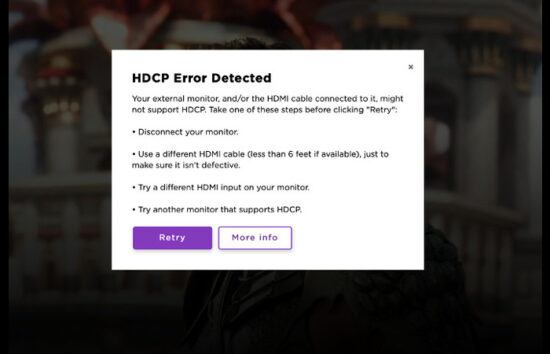
When Does HDCP Error in Roku Occur?
The HDCP error usually appears when you're trying to view HDCP-protected content on your Roku device. It typically occurs just as you're about to stream a show or movie, and it can be identified by an error message on your screen, indicating an HDCP error.
This error may also occur when there are compatibility issues between your Roku device and your TV or a problem with your HDMI cable.
Basic Troubleshooting: Have You Tried These Steps?
Before diving into advanced solutions, basic troubleshooting steps to resolve the HDCP error is worth trying. These include:
-
- Restarting your Roku device and your TV.
- Checking and securing the HDMI connections between your Roku device and your TV.
- Trying a different HDMI cable or port.
Why It's Important to Resolve HDCP Error in Roku
Resolving the HDCP error is crucial for a smooth, uninterrupted streaming experience. This error prevents you from viewing HDCP-protected content on your Roku device, disrupting your viewing experience.
If left unresolved, it may limit the scope you can access or render your Roku device unusable.
Practical Solutions to Fix HDCP Error in Roku
SOLUTION 1: Check HDMI Connections

Ensure the HDMI cable is securely connected to your Roku device and TV. If the connections are loose, it may lead to an HDCP error.
SOLUTION 2: Try a Different HDMI Cable or Port
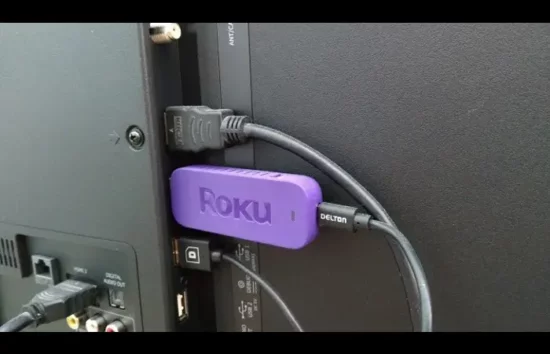
Sometimes, the HDCP error can be caused by faulty or incompatible HDMI cables or ports. Try using a different HDMI cable or switching to a different HDMI port on your TV.
SOLUTION 3: Update Your Roku Device
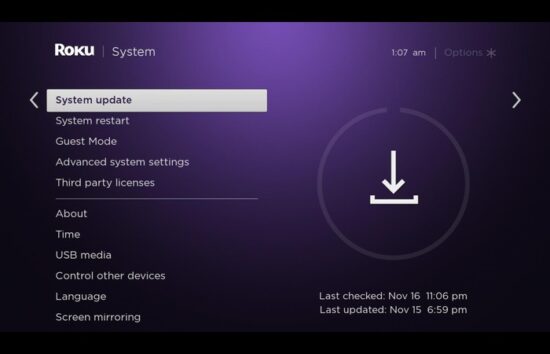
Outdated firmware can also lead to HDCP errors. To ensure that your Roku device has the latest firmware, go to Settings > System > System Update > Check Now on your Roku device.
SOLUTION 4: Reach Out to Support
ROKU SUPPORT CONTACT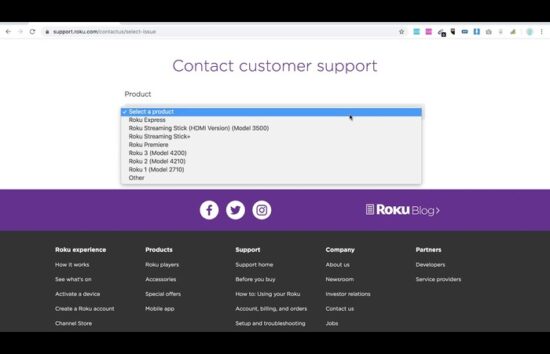
If none of the above solutions work, it may be time to contact Roku Support for further assistance. They have access to advanced troubleshooting tools and can provide tailored advice based on your specific device and setup.
How to Prevent HDCP Error in Roku in the Future
To prevent the HDCP error from occurring in the future, ensure that your Roku device is constantly updated with the latest firmware. Regularly check the HDMI connections between your Roku device and your TV, ensuring they are secure.
Always use high-quality, compatible HDMI cables. Following these measures can significantly reduce the chances of encountering the HDCP error.
Conclusion
While the HDCP error in Roku can be frustrating, it's often quickly resolved with some basic troubleshooting and a few practical solutions.
Check your HDMI connections, try different HDMI cables or ports, and keep your Roku device updated. If all else fails, don't hesitate to contact Roku Support for assistance.
Frequently Asked Questions (FAQs) About HDCP Error in Roku
What is HDCP?
HDCP stands for High-bandwidth Digital Content Protection. It is a form of digital copy protection developed by Intel to prevent copying digital audio and video content across connections.
Why do I see an HDCP error on my Roku?
The HDCP error usually appears when there's a problem with the HDMI connection between your Roku device and your TV or when your Roku device or TV is incompatible with the HDCP protocol.
How can I fix the HDCP error on my Roku?
You can fix the HDCP error on your Roku by checking the HDMI connections, trying a different HDMI cable or port, updating your Roku device, or contacting Roku Support.
Can the HDCP error prevent me from viewing content on my Roku?
The HDCP error can prevent viewing HDCP-protected content on your Roku device.
Can outdated firmware cause the HDCP error on my Roku?
Yes, outdated firmware can lead to HDCP errors. Ensure that your Roku device always has the latest firmware to prevent this.