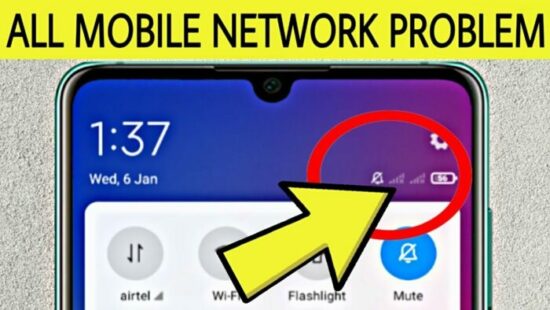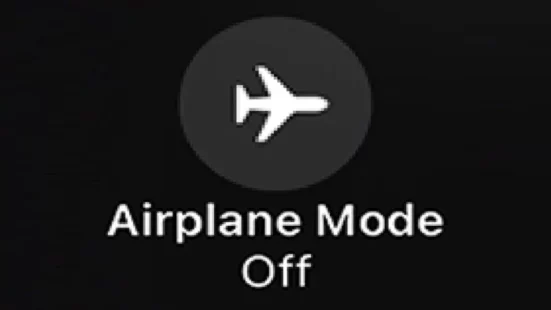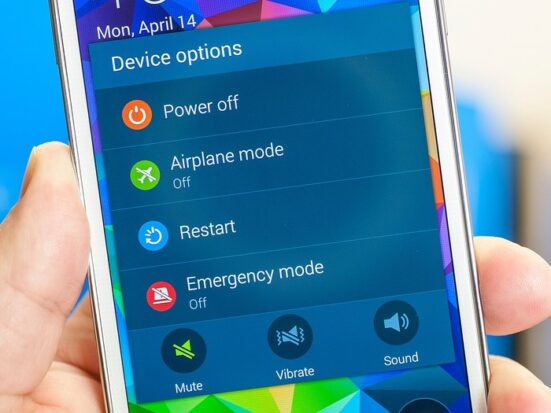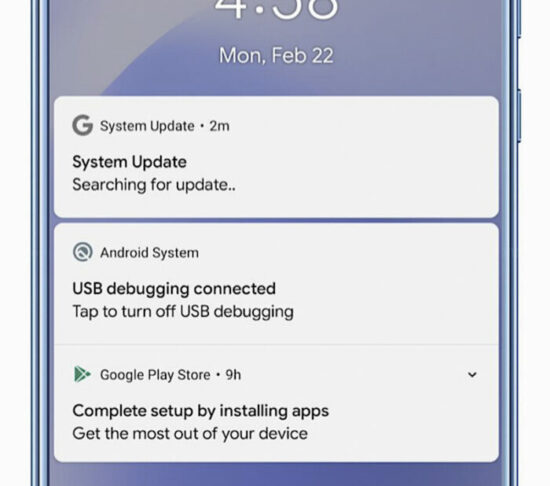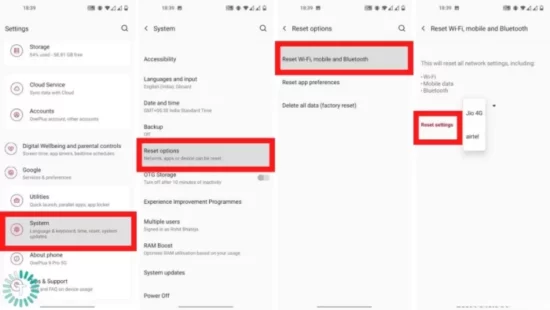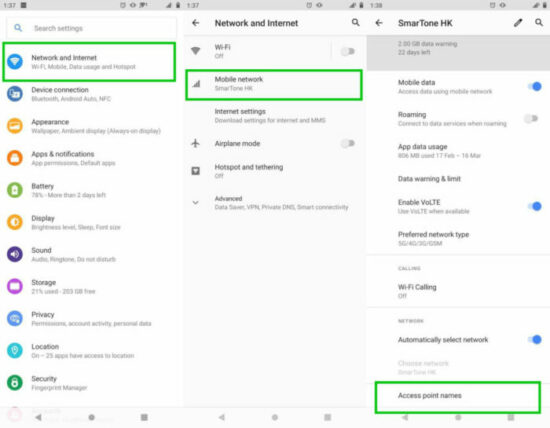KEY INSIGHTS
- The ideal scenario is a consistent and reliable mobile network connection.
- Mobile network state disconnected issues can occur due to various reasons, such as outdated hardware, incorrect APN settings, or SIM card problems.
- Several tried and tested solutions can help address this problem, including resetting network settings and updating your device's software.
- The significance of rectifying this issue lies in the smooth functioning of your smartphone for all internet-related tasks.
- An in-depth guide further provides actionable strategies for fixing this problem.
What's the Ideal Scenario Without the Mobile Network State Disconnected Issue?
Ideally, your mobile device should always remain connected to the network, ensuring seamless internet access and uninterrupted communication.
All your applications that require internet access, such as emails, web browsers, social media apps, and video streaming services, should function without any glitches.
Case Study: When Does the Mobile Network State Disconnected Error Happen?
Let's consider the case of an Android user, John. One day, John noticed that his phone's internet icon vanished. His device was showing the “Mobile Network State Disconnected” error.
Despite having an active data plan, he could not access the internet. This problem persisted even after multiple attempts to reconnect to the mobile network.
Initial Diagnosis: Have You Tested These Measures?
Before diving into the solutions, ensure you have done the following basic troubleshooting:
- Check if your device is in Airplane Mode. If it is, turn it off.
- Try restarting your device. Sometimes, a simple restart can resolve many minor issues.
- Check if your device has any pending software updates. Updating your device can fix various bugs and improve performance.
The Significance of Rectifying Mobile Network State Disconnected:
Addressing the “Mobile Network State Disconnected” issue is essential to ensure consistent internet access on your mobile device.
If not rectified, this issue can hinder your online activities, including web browsing, video streaming, social media use, and other tasks requiring a stable internet connection.
Interactive Guide: 7 Functional Strategies to Address Mobile Network State-Disconnected
SOLUTION 1: Checking Airplane Mode
If your phone's Airplane Mode is turned on, it will disconnect all networks, including mobile data and WiFi. Ensure that this mode is turned off. You can do so by going to the settings of your phone and toggling off the Airplane Mode if it's on.
SOLUTION 2: Restart Your Device
This may sound clichéd, but sometimes, simply restarting your device can solve the problem. A restart can shut down all processes and clear temporary data, which might be causing the issue.
SOLUTION 3: Checking for System Updates
If your device's system software is outdated, it might cause several issues, including the “Mobile Network State Disconnected” error.
Check for any available system updates and install them. To do this, go to your device's settings, find “About Phone” or “System,” and click on “System Updates” or “Software Update.”
SOLUTION 4: Reset Network Settings
Resetting your network settings can often solve network-related issues. It will remove all network settings on your phone, including WiFi and mobile data.
However, please note that it will not delete any personal data. You can find this option in your phone's settings under “System” or “General Management.”
SOLUTION 5: Checking SIM Card
A faulty or improperly inserted SIM card can cause network-related issues. Make sure your SIM card is properly inserted in the SIM slot. You can also try inserting your SIM card into another device to check if it's working properly.
SOLUTION 6: Checking APN Settings
Incorrect Access Point Name (APN) settings can also cause the “Mobile Network State Disconnected” issue. APN settings enable your device to connect to the internet using your mobile data.
Make sure that these settings are correctly configured as per your network service provider's instructions. You can fix this by resetting your APN settings.
Step-by-Step Process:
- Go to your phone's Settings menu.
- Tap on “Mobile Networks” or “Wireless & Networks”, depending on your device.
- Select “Access Point Names”.
- Click on the three-dot menu in the top-right corner and choose “Reset to Default”.
Once you complete these steps, your device should automatically set up the correct APN settings for your network carrier.
SOLUTION 7: Reaching Out to Support
If none of the above solutions works, it might be time to reach out to your network service provider's support team. They can assist you in troubleshooting the issue further.
How to Prevent Mobile Network State-Disconnected Error in the Future
To prevent this issue in the future, make sure to:
- Regularly update your device's software.
- Maintain proper APN settings as per your network provider.
- Check your SIM card regularly and ensure it's working properly.
- Turn off your device regularly to reset its network connection.
- If possible, avoid using your phone in areas with poor network coverage.
- Consider upgrading to a 4G or 5G SIM if your carrier supports it.
Final Thoughts
The ‘mobile network state disconnected' error can be annoying and frustrating, especially if you rely heavily on your mobile data.
However, with the solutions provided in this article, you should be able to troubleshoot and resolve the issue effectively. Don't forget that your service provider's customer support is there to help if you continue to experience problems.
FAQs
What does ‘mobile network state disconnected' mean?
This message appears when your phone is unable to connect to your mobile data network.
Can this issue prevent me from making calls or sending text messages?
If you see this error, it means your device can't access the internet via mobile data. However, it shouldn't affect your ability to make calls or send text messages unless your device is set to use data for these services.
Why does my phone show ‘mobile network state disconnected' even when I have network bars?
Your phone might show network bars even when the mobile network state is disconnected. This is because the bars indicate the strength of your signal for voice calls, not data connection.
Can I fix the ‘mobile network state disconnected' issue without professional help?
Yes, you can. This article provides several solutions you can try to fix the issue. If these don't work, you should contact your mobile service provider for further assistance.
Will resetting my APN settings delete any important data from my phone?
No, resetting your APN settings will not delete any personal data or apps from your phone. It only resets your network settings to their default state.