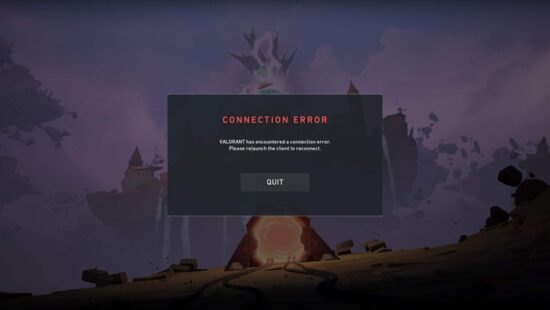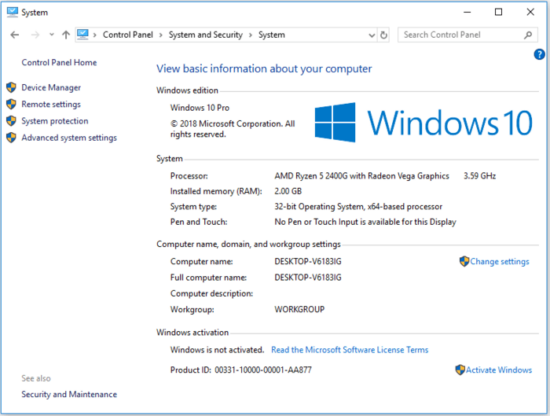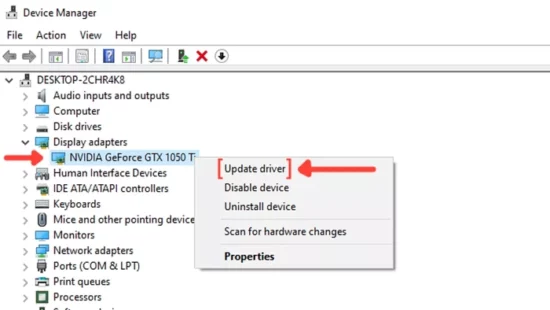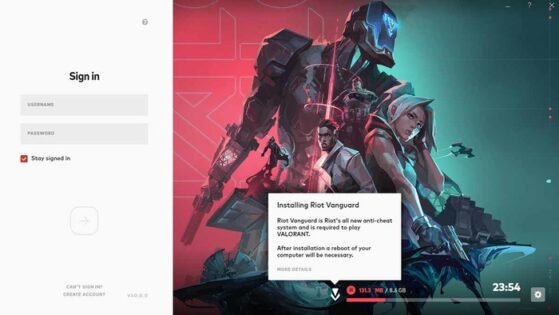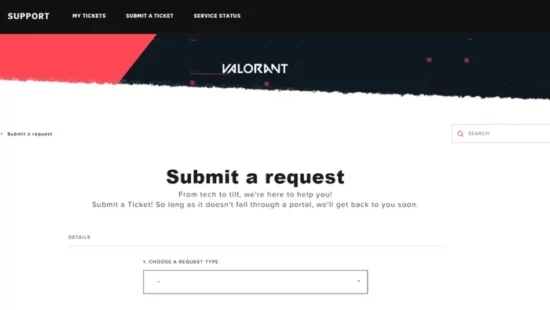KEY INSIGHTS
Valorant crashing issues are commonly due to hardware limitations, outdated software, or corrupted game files. Checking your system specifications, updating drivers, and reinstalling the game are effective solutions to resolve the issue. The Valorant Support Team can be contacted if problems persist after trying all solutions.
What's the Ideal Scenario Without the Valorant Keeps Crashing Issue?
Valorant is a competitive, high-octane, first-person shooter game that has taken the gaming world by storm. The ideal scenario is to have a seamless gaming experience with fast load times, zero crashes, and perfect rendering of the game's environment.
In such a situation, the game will run smoothly without any stuttering or freezing, and you will be able to fully immerse yourself in the game without worrying about disruptive crashes.
Case Study: When Does the Valorant Keeps Crashing Error Happen?
Meet Adam. Adam is a Valorant enthusiast who enjoys thrilling gameplay. Recently, Adam encountered an issue with his Valorant game – it keeps crashing. He first noticed the problem during his gameplay when the game suddenly closed without any warning.
This was not a one-time occurrence but a persistent issue that hindered his gaming experience. Adam attempted to resolve the problem himself by restarting his PC and game, but the problem persisted.
This indicates that the Valorant keeps crashing error could happen regardless of how many times you restart your PC or the game.
Initial Diagnosis: Have You Tested These Measures?
Before you dive into advanced solutions, here are some basic troubleshooting measures:
- Restart your system: A simple system restart could potentially solve minor issues causing the crashes.
- Check for updates: Ensure that both your operating system and Valorant game are up-to-date.
- Check your Internet Connection: A slow or unstable internet connection could be a potential cause of the game crashing.
The Significance of Rectifying Valorant Keeps Crashing:
Resolving the ‘Valorant keeps crashing' issue is crucial for a few reasons. First, it significantly disrupts your gaming experience.
Secondly, continuous crashes can result in penalties from Riot Games due to leaving matches early. Finally, if left unresolved, it could potentially lead to further damage to your software or even hardware in some extreme cases.
Interactive Guide: 5 Functional Strategies to Address Valorant Keeps Crashing:
SOLUTION 1: Check Your System Specifications
Before you start playing Valorant, you need to ensure that your PC meets the game's minimum system requirements. If your PC's specifications are lower than what Valorant requires, this could lead to the game crashing frequently.
Step 1: Search for “System Information panel Windows” on Google Images. This image will show you how to access your system's specifications.
Step 2: Compare your system's specs with Valorant's minimum and recommended system requirements, which can be found on Valorant's official website. If your PC does not meet the requirements, consider upgrading your system or adjusting the game settings to lower resource usage.
SOLUTION 2: Update Your Graphics Driver
Outdated graphics drivers are a common cause of game crashes. Updating your drivers can resolve this issue.
Step 1: Identify your graphics card model. To do this, type “Device Manager” into the Windows search bar. In the Device Manager, expand the “Display adapters” field. You'll see the model of your graphics card here.
Step 2: Navigate to the official website of your graphics card manufacturer (NVIDIA, AMD, Intel, etc.). Search for the latest driver for your specific graphics card model and download it. Use “Nvidia graphics card drivers download” or a similar search phrase for your specific graphics card model.
Step 3: Install the downloaded drivers and restart your system.
SOLUTION 3: Reinstall Valorant and Riot Vanguard
Corrupted game files could be the reason for Valorant crashes. Reinstalling the game and Riot Vanguard (Valorant's anti-cheat program) can fix this issue.
Step 1: Uninstall Valorant and Riot Vanguard from the “Apps & Features” section in your Windows settings.
Step 2: Restart your PC.
Step 3: Download the latest version of Valorant from the official Riot Games website and install it.
SOLUTION 4: Check for Software Conflicts
Some software could conflict with Valorant and cause it to crash. Disabling unnecessary background applications could help solve this problem.
Step 1: Open the Task Manager by pressing Ctrl+Shift+Esc and go to the ‘Startup' tab.
Step 2: Disable any unnecessary applications that start up with your PC. However, do not disable any system-related processes.

SOLUTION 5: Contact Riot Games Support
If the problem persists, contacting Riot Games Support can help. Provide them with detailed information about your issue and the steps you've taken to resolve it.
How to Prevent Valorant Keeps Crashing Errors in the Future
One effective way to prevent this issue in the future is by maintaining your system well. Regularly update your OS, game, and drivers. Also, make sure your PC always meets the system requirements of the game you're playing.
Final Thoughts:
Resolving the ‘Valorant keeps crashing' issue will undoubtedly improve your gaming experience and prevent any potential penalties from Riot Games. If you're still facing issues after trying all these solutions, it might be time to consider getting professional help.
FAQs
Why does my Valorant game keep crashing?
Valorant could be crashing due to numerous reasons such as outdated software, hardware limitations, software conflicts, or even corrupted game files.
What are some quick fixes for Valorant crashing?
Restarting your system, checking for software updates, and checking your internet connection could provide quick fixes to the problem.
How do I check my system's specifications?
You can check your system's specifications by accessing the “System Information” panel on your Windows PC.
How can I update my graphics driver?
You can update your graphics driver by visiting the official website of your graphics card manufacturer, downloading the latest driver for your specific model, and installing
it.
How do I reinstall Valorant and Riot Vanguard?
To reinstall Valorant and Riot Vanguard, you first need to uninstall them from the “Apps & Features” section in your Windows settings, then download the latest version from the official Riot Games website and install it.