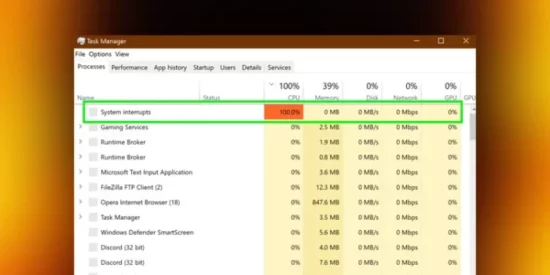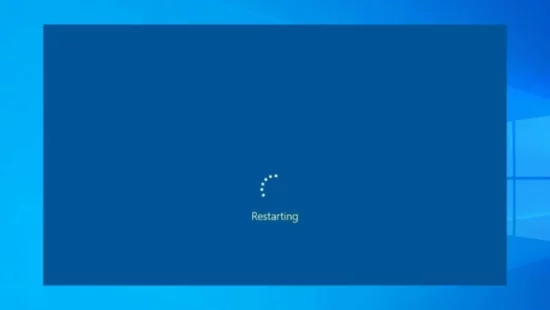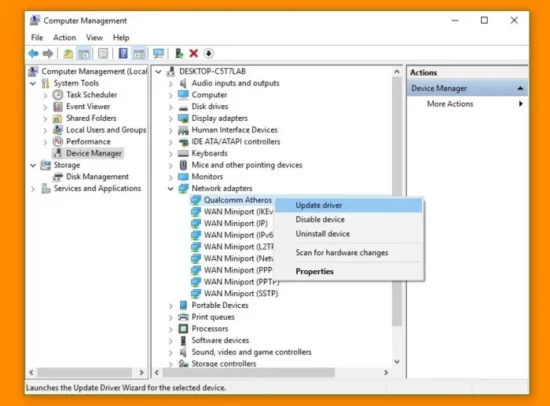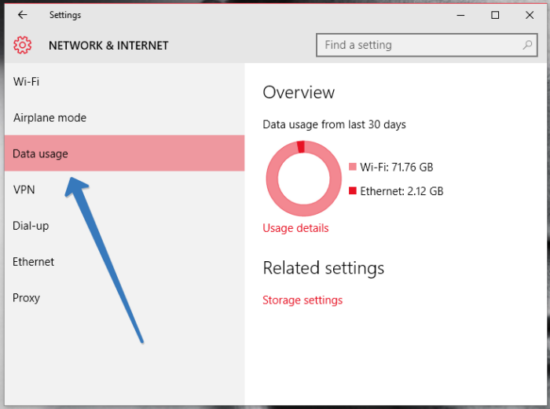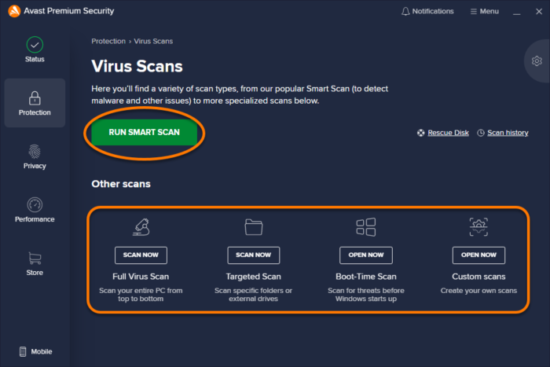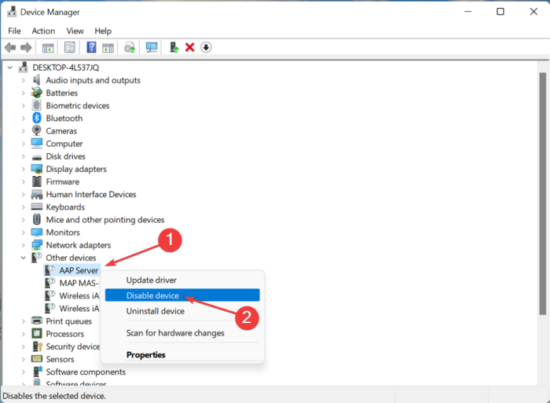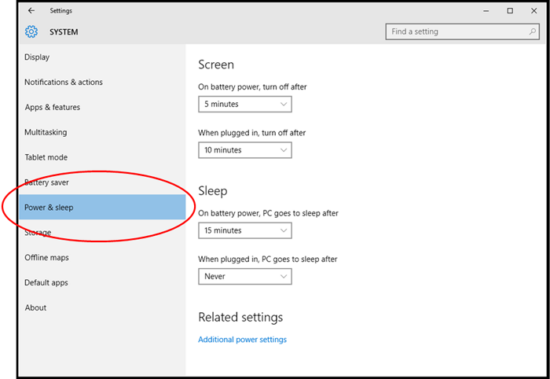KEY TAKEAWAYS
- System interrupts can cause 100% CPU usage, affecting computer performance.
- Several solutions are available to fix this issue, including updating drivers, disabling devices, and more.
- You can prevent the issue from recurring by maintaining good PC practices.
- This article provides a step-by-step guide to resolving this issue for users of all tech levels.
What's the Ideal Scenario Without the System Interrupts 100% CPU Issue?
In an ideal scenario, system interrupts should only momentarily use a small fraction of your CPU's resources. They are essential for your computer's operation, but they shouldn't constantly consume 100% of the CPU usage. This way, your computer can handle multiple tasks efficiently without causing a slowdown in performance.
When Does System Interrupt 100% CPU Error Occur?
The System Interrupts 100% CPU issue can occur during any operation but is most noticeable when your computer slows down or freezes during tasks that it should easily handle. You might notice this issue when you're browsing the web, playing a game, or even just opening a file.
Basic Troubleshooting: Have You Tried These Steps?
Before we delve into the more detailed solutions, let's ensure we've tried some basic troubleshooting steps.
- Start by restarting your computer, as sometimes, a simple reboot can resolve minor issues.
- Also, check for any new software installations or updates; these can sometimes cause system instability.
- Uninstall any recent installations and see if the issue persists.
Why It's Important to Resolve System Interrupts 100% CPU
Ignoring this issue can lead to serious consequences. A computer operating at 100% CPU usage due to system interrupts will significantly slow down, affecting your productivity.
Moreover, it might also harm your computer's hardware over time, shortening its lifespan. Therefore, it's crucial to address this issue as soon as possible.
6 Practical Solutions to Fix System Interrupts 100% CPU
SOLUTION 1: Update Your Drivers
Faulty or outdated drivers can cause the system interrupts 100% CPU issue. Ensuring your drivers are updated can resolve the problem.
Steps:
- Press the Windows key + X and select “Device Manager” from the menu.
- Expand each category and right-click on each device, selecting “Update driver.”
- Select “Search automatically for updated driver software” and let Windows update your drivers.
- Restart your computer after all drivers have been updated.
SOLUTION 2: Disable Network Data Usage
High network data usage can also cause system interrupts to consume 100% of the CPU. Disabling network data usage can help mitigate this issue.
Steps:
- Press the Windows key + I to open Settings.
- Click on “Network & Internet.”
- Under “Data usage,” click “View usage per app.”
- Turn off the data usage for apps that are consuming a lot of network data.
SOLUTION 3: Check for Malware
Malware can cause system interrupts to consume 100% of your CPU. Running a malware scan can help identify and remove any potential threats.
Steps:
- Open your antivirus software. If you don't have one, consider downloading a trusted one like Avast or Norton.
- Run a full system scan and remove any threats found.
- Restart your computer after the scan is complete.
SOLUTION 4: Disable Unnecessary Hardware
Hardware devices, particularly those that you don't use, can cause system interrupts. Disabling them can resolve this issue.
Steps:
- Press the Windows key + X and select “Device Manager” from the menu.
- Expand each category and right-click on devices you don't use, selecting “Disable device.”
- Restart your computer after disabling the unnecessary hardware.
SOLUTION 5: Adjust Power Settings
Improper power settings can also lead to high system interrupts. Adjusting these settings can help.
Steps:
- Press the Windows key + I to open Settings.
- Click on “System” and then “Power & Sleep.”
- Click on “Additional power settings.”
- Select “High performance” and restart your computer.
SOLUTION 6: Reach Out to Support
If all else fails, consider reaching out to Microsoft Support for assistance. They have a team of experts who can provide further troubleshooting steps.
How to Prevent System Interrupts 100% CPU Error in the Future
Preventing the system interrupts 100% CPU issues from recurring involves maintaining good PC practices. Regularly update your software and drivers, run malware scans, monitor network usage, and disable unnecessary hardware devices. In addition, consider using a system optimizer tool like CCleaner to keep your computer running smoothly.
Conclusion
Dealing with the system interrupts 100% CPU issue can be frustrating, but with the solutions provided, you can effectively resolve it and restore your computer's performance. Always remember to maintain your PC regularly to prevent such issues in the future.
FAQs
What are system interrupts?
System interrupts are signals sent by hardware components or software applications to inform the CPU that an event or action requires its immediate attention and processing.
Why do system interrupts cause 100% CPU usage?
This can be due to several factors, including excessive network traffic, poorly balanced interrupts across hardware, or issues related to specific device drivers.
Can system interrupts damage my computer?
Constant 100% CPU usage due to system interrupts can slow down your computer and potentially harm your computer's hardware over time.
How can I prevent the system interrupt 100% CPU issue from recurring?
Maintain good PC practices like regularly updating your software and drivers, running malware scans, monitoring network usage, and disabling unnecessary hardware devices. Also, consider using a system optimizer tool.
What should I do if none of the solutions work?
If none of the solutions work, consider reaching out to Microsoft Support for further assistance.