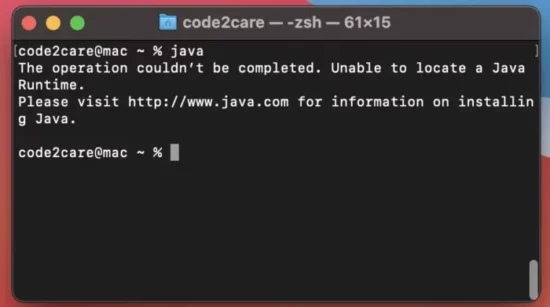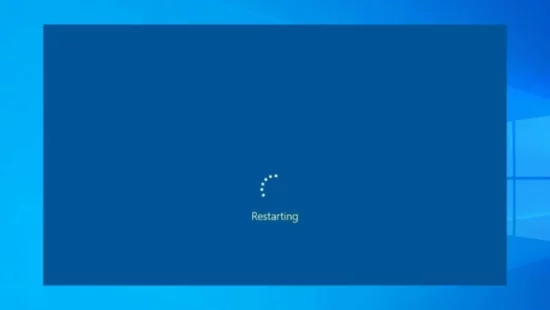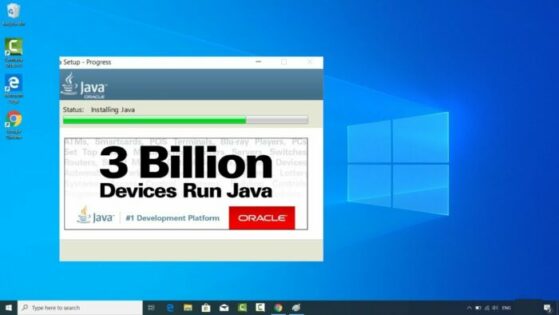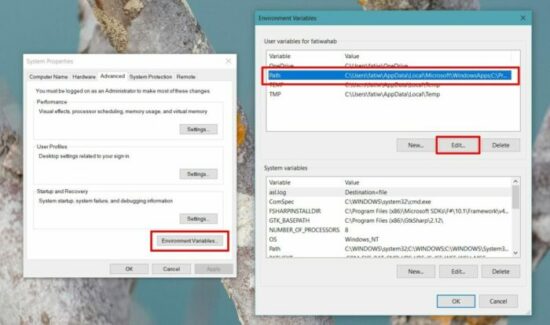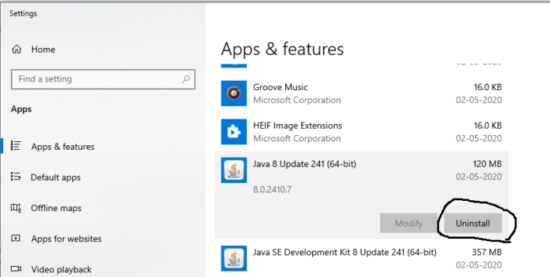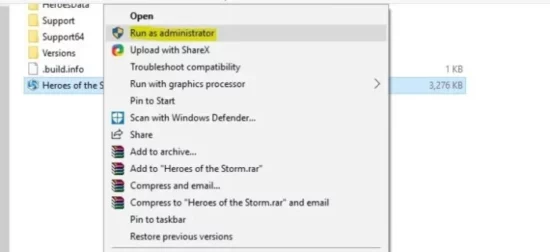KEY TAKEAWAYS
- Understanding the underlying cause of “the operation couldn’t be completed. unable to locate a java runtime” error.
- Detailed exploration of several practical solutions for addressing the issue.
- Importance of keeping your Java environment up to date.
- How to prevent this issue from reoccurring in the future.
- FAQs about this Java runtime error.
What's the Ideal Scenario Without the “The Operation Couldn’t Be Completed. Unable to Locate a Java Runtime” Issue?
In an ideal scenario, when a user tries to run software that requires JRE, the system should be able to locate the JRE and execute the software smoothly. The Java environment should be properly installed and updated, and the PATH environment variable should correctly point to the JRE directory. If all these conditions are met, the user will not encounter the “unable to locate a Java Runtime” error.
When Does “The Operation Couldn’t Be Completed. Unable to Locate a Java Runtime” Error Occurs?
The error typically pops up when a user tries to launch a software that requires JRE to run. This could be a Java-based game, a programming IDE, a web service, or any application that is built using Java. If the system is unable to find the required JRE, or if the JRE version does not meet the software's requirements, the user will see this error message.
Basic Troubleshooting: Have You Tried These Steps?
Before diving into the more complex solutions, there are a few basic troubleshooting steps that you can try:
- Restart your computer: A simple system restart can sometimes fix minor errors.
- Reinstall the software: If the error only occurs with one specific software, try uninstalling and reinstalling it.
- Update Java: Ensure that you have the latest version of Java installed.
Why It's Important to Resolve “The Operation Couldn’t Be Completed. Unable to Locate a Java Runtime”:
Resolving this error is crucial because many software and web services rely on Java to function properly. If your system cannot locate the Java Runtime, these programs will not work. Additionally, this error can be a sign that your Java installation is outdated or corrupted, which could expose your system to security risks.
6 Practical Solutions to Fix “The Operation Couldn’t Be Completed. Unable to Locate a Java Runtime”
SOLUTION 1: Update Your Java Runtime Environment
The error might be due to an outdated version of Java. Follow these steps to update Java:
- Open a web browser and go to the official Java website.
- Click on the ‘Java Download' button.
- Follow the instructions to install the latest version of Java.
- Restart your computer and try running the software again.
SOLUTION 2: Reconfigure the PATH Environment Variable
If the PATH environment variable on your system is not correctly configured, you might encounter this error. Here are the steps to reconfigure it:
- Right-click on ‘Computer' and select ‘Properties'.
- Select ‘Advanced system settings'.
- Click on ‘Environment Variables'.
- In the ‘System Variables' section, find and select ‘Path'.
- Click ‘Edit', and in the ‘Variable value' field, add the path to the ‘bin' directory of your JRE installation.
- Click ‘OK' to save the changes.
SOLUTION 3: Reinstall Java Runtime Environment
If the Java installation on your system is corrupted, reinstalling Java might fix the issue. Here's how to do it:
- Uninstall Java: Go to ‘Control Panel' > ‘Programs and Features'. Find Java in the list of installed programs and click ‘Uninstall'.
- Reinstall Java: Download the latest version of Java from the official website and install it.
SOLUTION 4: Check the Software's Java Requirements
The software you're trying to run might require a specific version of Java. Check the software's documentation or website for information about its Java requirements. If necessary, install the required version of Java.
SOLUTION 5: Run Software as Administrator
Running the software as an administrator can sometimes bypass this error. Right-click on the software's shortcut and select ‘Run as administrator'.
SOLUTION 6: Contact Support
If all else fails, reach out to the software's support team for assistance. Provide them with detailed information about the error and the steps you've tried to resolve it.
How to Prevent “The Operation Couldn’t Be Completed. Unable to Locate a Java Runtime” Error in the Future
To prevent this issue from occurring in the future, keep your Java environment up to date and make sure that the PATH environment variable correctly points to the JRE directory. Also, before installing a new software, check its Java requirements and ensure that the appropriate version of Java is installed on your system.
Conclusion
While the “unable to locate a Java Runtime” error can be frustrating, it is usually easy to resolve by updating or reinstalling Java, reconfiguring the PATH environment variable, or contacting the software's support team. By following the steps outlined in this article, you should be able to overcome this issue and run your Java-based software smoothly.
FAQs
What is Java Runtime Environment?
Java Runtime Environment (JRE) is a software package that provides the libraries, the Java Virtual Machine (JVM), and other components to run applications written in the Java programming language.
How do I check if Java is installed on my computer?
You can check if Java is installed on your computer by opening a command prompt and typing “java -version”. If Java is installed, it will display the version number.
What does the PATH environment variable do?
The PATH environment variable tells your system where to look for executable files. If it's not correctly configured, your system might not be able to find the Java Runtime when it's needed.
How do I know if my software needs a specific Java version?
The software's documentation or website usually specifies the Java version required. If you can't find this information, try contacting the software's support team.
What if I have the correct Java version but still get the “unable to locate a Java Runtime” error?
This could indicate an issue with your Java installation or the configuration of the PATH environment variable. Try reinstalling Java or reconfiguring the PATH environment variable.
Can I have multiple versions of Java installed on my computer?
Yes, you can have multiple versions of Java installed on your computer. However, you'll need to correctly configure the PATH environment variable to point to the version you want to use.