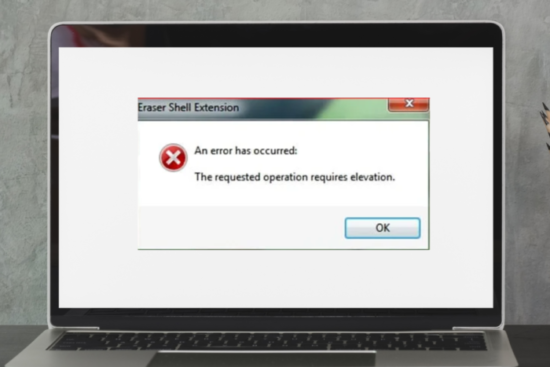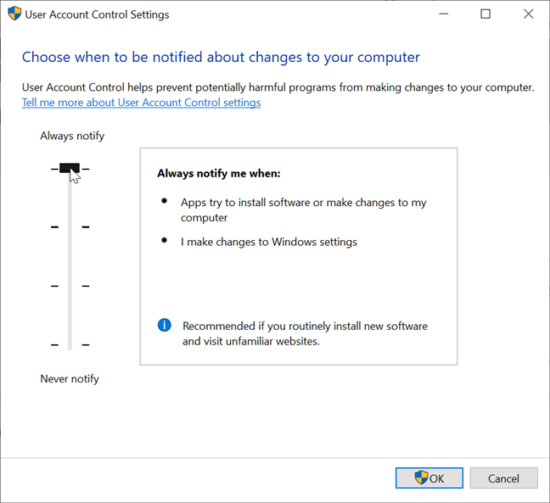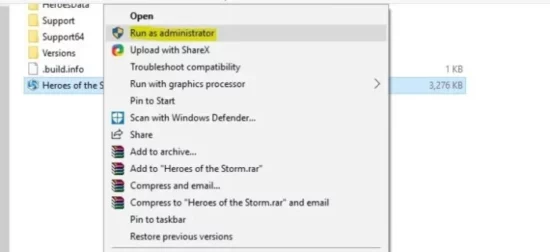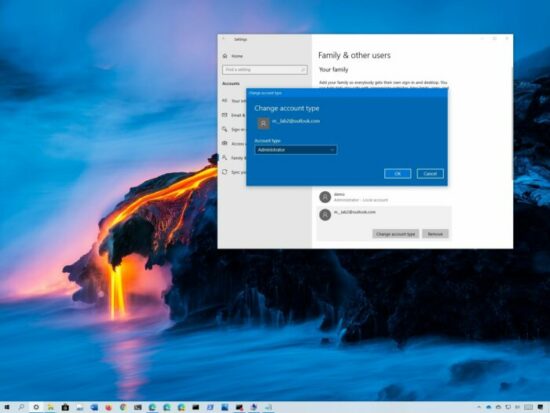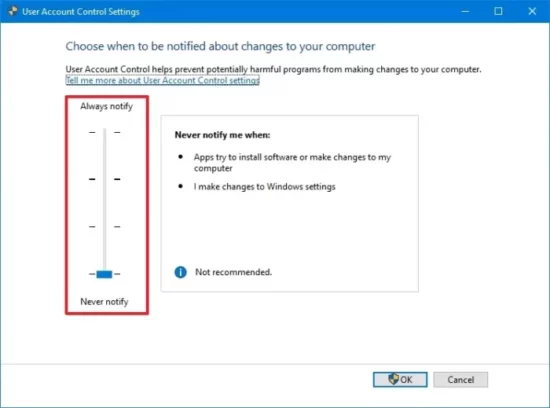Key Takeaways
- Understand the meaning of the “The requested operation requires elevation” error message and its impact on your computer usage.
- Learn why and when this error occurs.
- Discover various practical solutions to fix this error.
- Find out how to prevent this error from happening in the future.
What's the Ideal Scenario Without “The Requested Operation Requires Elevation” Issue?
In an ideal scenario, your user account should have the necessary permissions to perform any task you need to accomplish on your computer. This means that if a task requires administrator-level permissions, your account should either have these permissions or be able to acquire them through a process called “elevation.”
Elevation means granting extra permissions to a process or task temporarily, often by prompting you for an administrator password. This should allow you to perform the task without seeing the “The requested operation requires elevation” error message.
When Does “The Requested Operation Requires Elevation” Error Occur?
This error message usually pops up when you're trying to execute certain tasks that require administrative privileges. Examples include installing software, changing system settings, or modifying system files.
If you're using a standard user account or if User Account Control (UAC) settings are set to a high level, you're more likely to encounter this error message. This is because these settings and account types are designed to limit the actions that can be performed without administrative permissions, as a security measure.
Basic Troubleshooting: Have You Tried These Steps?
Before diving into advanced solutions, it's worth trying some basic troubleshooting steps. For instance, it might help to restart your computer, as this can clear temporary files and processes that could be causing the issue.
You could also try running the task or command that's causing the issue as an administrator. To do this, right-click on the program or file you're trying to open and select “Run as administrator.” If this resolves the issue, then the problem was indeed a lack of necessary permissions.
Why It's Important to Resolve “The Requested Operation Requires Elevation”
Resolving this error is crucial for maintaining the usability and security of your computer. This error can prevent you from performing necessary tasks, such as installing software or modifying system settings, which can limit your ability to use your computer effectively.
Ignoring this error can also compromise your computer's security. That's because it often indicates an issue with user account permissions or UAC settings. These are important security features that help protect your computer from unauthorized changes or potential malware.
4 Practical Solutions to Fix “The Requested Operation Requires Elevation”
SOLUTION 1: Run the Program as an Administrator
One of the simplest solutions to this problem is to run the program or command that's causing the issue as an administrator. This gives the program the necessary permissions to perform the task, thus bypassing the error message.
- Right-click on the program or file you're trying to open.
- Select “Run as administrator” from the context menu.
- If prompted, enter your administrator password or confirm that you want to run the program as an administrator.
SOLUTION 2: Change Your User Account Type
If you frequently encounter this error message, it might be because your user account does not have administrative privileges. In this case, you could consider changing your account type to an administrator account.
- Open the Control Panel.
- Go to User Accounts.
- Click on “Change your account type.”
- Select “Administrator,” then click “Change Account Type.”
SOLUTION 3: Modify User Account Control Settings
User Account Control (UAC) is a security feature of Windows that can cause this error message to appear. You can adjust your UAC settings to potentially resolve this issue.
- Open the Control Panel.
- Go to User Accounts.
- Click on “Change User Account Control settings.”
- Adjust the slider to choose when to be notified about changes to your computer. If you lower the setting, you'll see fewer notifications.
SOLUTION 4: Use the Command Prompt with Elevated Privileges
Another way to bypass this error is to use the Command Prompt with elevated privileges, also known as running it as an administrator.
- Type “Command Prompt” into the Windows search bar.
- Right-click on the Command Prompt app, then select “Run as administrator.”
- In the Command Prompt, type the command or file path that was causing the error, then press Enter.
How to Prevent “The Requested Operation Requires Elevation” Error in the Future
To prevent this error from happening in the future, consider making some changes to your user account and UAC settings. You could change your account type to an administrator account, which would give you the necessary permissions to perform most tasks.
Alternatively, you could adjust your UAC settings to a lower level, reducing the number of notifications you receive about tasks requiring elevation.
Remember, though, that these changes could potentially make your computer less secure. It's important to balance security with usability when making these decisions.
Conclusion
“The requested operation requires elevation” is an error message that can be frustrating and limiting, but it's usually quite easy to resolve. By understanding what this error means and when it occurs, and by following the practical solutions outlined in this article, you should be able to resolve this error and continue using your computer without interruption.
FAQs
Why does the “The requested operation requires elevation” error occur?
This error occurs when a user tries to perform an action that requires administrative privileges, but the user's account does not have these privileges.
How can I fix “The requested operation requires elevation” error?
You can fix this error by running the program as an administrator, changing your user account type, adjusting your User Account Control settings, or using the Command Prompt with elevated privileges.
What does “elevation” mean in this context?
“Elevation” refers to the process of granting extra permissions to a process or task temporarily, often by prompting you for an administrator password.
Can ignoring this error harm my computer?
Ignoring this error can limit your ability to use your computer effectively and can also compromise your computer's security, as it often indicates an issue with user account permissions or User Account Control settings.
What's User Account Control (UAC)?
User Account Control (UAC) is a security feature of Windows that helps prevent unauthorized changes to your computer. It does this by alerting you when tasks require administrative privileges and asking you to provide permission or an administrator password.
Can I disable User Account Control (UAC)?
Yes, you can disable UAC, but it's not recommended as it's an important security feature. Disabling it can make your computer more vulnerable to security risks.
What's the difference between standard users and administrators?
Standard users can use most software and change system settings that don't affect other users or the security of the computer. Administrators have full access to the computer and can make all changes, install software, and create and delete accounts.