Struggling with the “unable to accept invite discord” issue? Worry not, as we have compiled a comprehensive guide with all the solutions you need to fix this problem quickly. Let's dive in!
1. Clear Browser History and Cookies
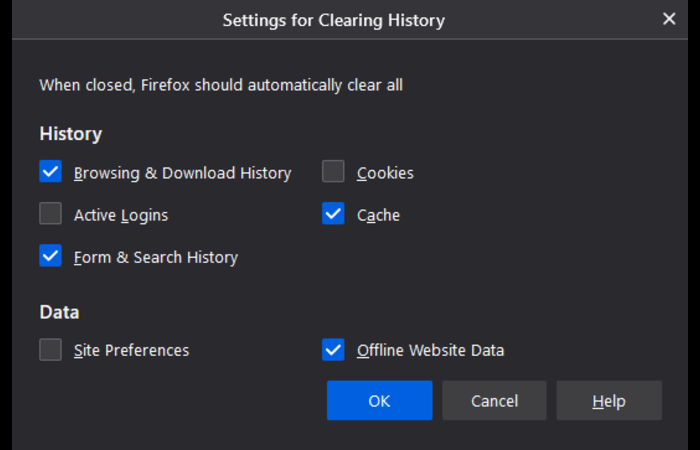
- One of the first solutions to try when encountering the “unable to accept invite discord” error is clearing your browser history and cookies. Follow these steps:
- Open your browser and navigate to the history settings.
- Locate the option to remove browsing data.
- Ensure that only cookies and history are selected for deletion.
- Clear the data and try joining the Discord server again.
2. Uninstall and Reinstall Discord App
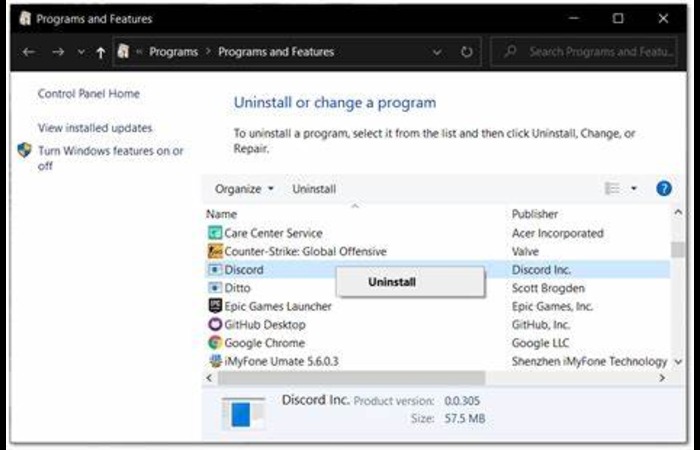
- If you're using the Discord app and experiencing the “unable to accept invite discord” issue, uninstalling and reinstalling the app might be the solution. Here's how:
- Uninstall the Discord app from your device.
- Download the latest version of Discord from their official website.
- Install the app and log in with your credentials.
- Try joining the server using the invite link.
3. Use a Private Browser Window
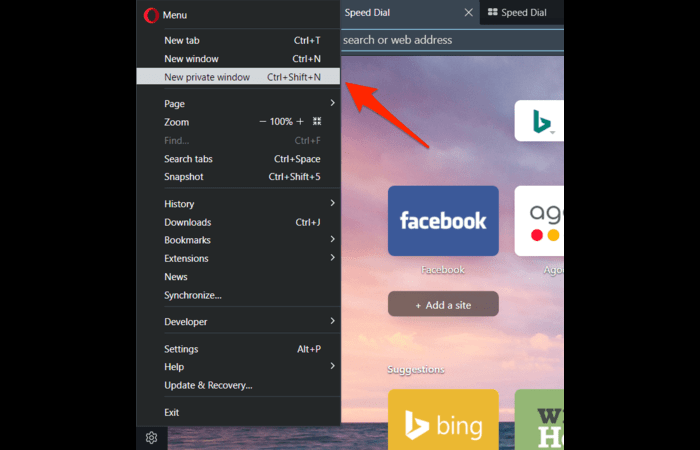
- Sometimes, a private browser window can help fix the “unable to accept invite discord” issue. To do this, follow these steps:
- Open your preferred browser.
- Open a new private or incognito window.
- Log in to Discord and try joining the server using the invite link.
4. Enter the Invite Code Manually

- Entering the invite code manually has helped some users fix the “unable to accept invite discord” issue. Here's how you can do it:
- Open the Discord app or website.
- Locate the “Add a Server” option and click on it.
- Select “Join a Server.”
- Enter the invite code provided and click “Join.”
5. Check If the Invite Link Has Expired
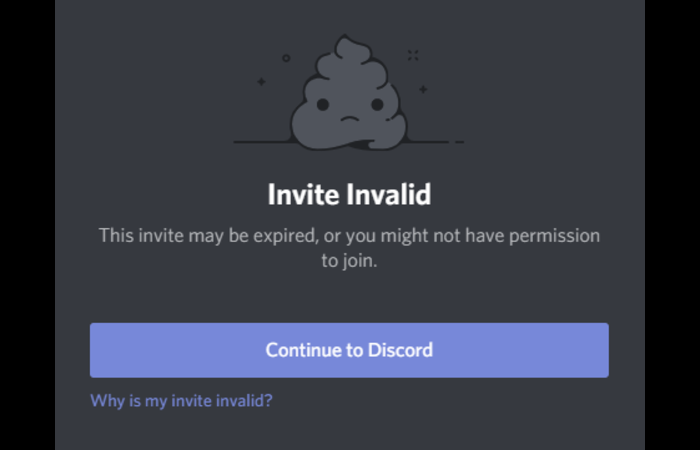
Discord invite links can expire, which may result in the “unable to accept invite discord” error. If you suspect the invite link has expired, request a new one from the server owner.
6. Verify If You Are Banned from the Server
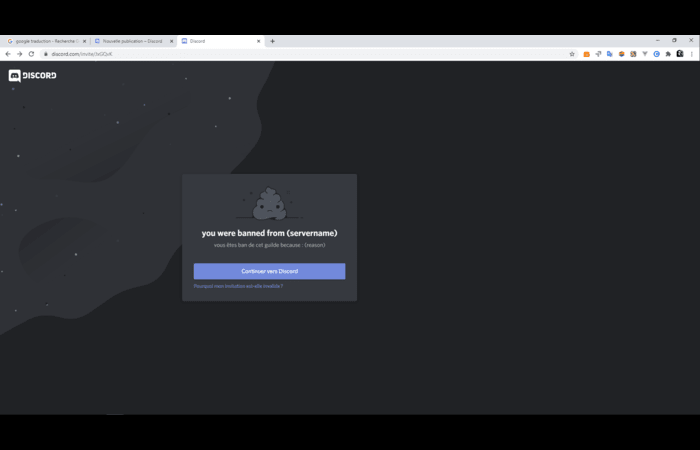
If you've been banned from a server, you cannot join it using an invite link. Contact the server owner or moderator to inquire about your ban status and request an unban if necessary.
7 . Check Server Joining Limit
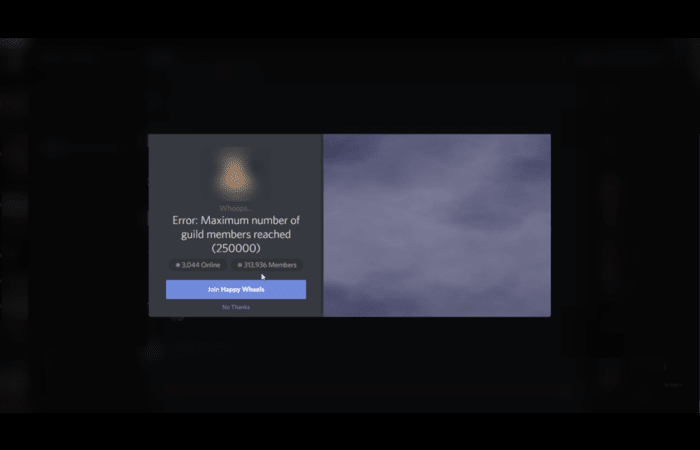
Discord has a server joining limit of 100 servers per user. If you've reached this limit, you'll be unable to accept any new invites. To resolve this, leave a server you're no longer interested in and try joining the desired server again.
8. Confirm If Your Account Settings Are Correct
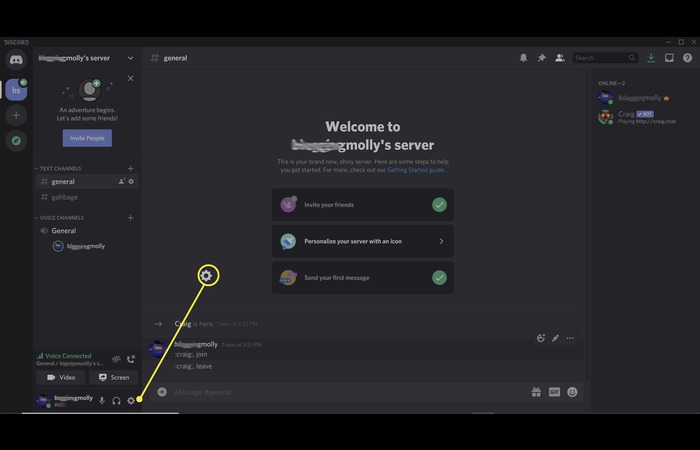
- Incorrect account settings may result in the “unable to accept invite discord” error. Check your account settings to ensure they're correct:
- Open Discord and navigate to your user settings.
- Confirm that your email address and other personal information are accurate.
- Ensure you're not using a VPN or proxy, as these can interfere with Discord's connection.
9. Assess Network and Firewall Settings
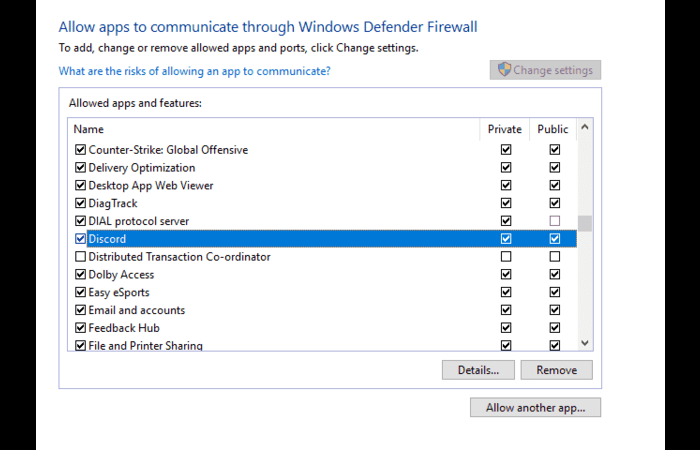
- Network and firewall settings can also cause the “unable to accept invite discord” issue. To fix this, try the following:
- Reset your network settings.
- Check your firewall settings to ensure Discord is not being blocked.
- Temporarily disable any antivirus software and see if it resolves the issue.
FAQs
What causes the “unable to accept invite discord” error?
Various factors can cause this error, such as expired invite links, server bans, the server joining limits, incorrect account settings, or network/firewall issues.
How do I fix the “unable to accept invite discord” error?
Try the solutions listed in this article, such as clearing your browser history and cookies, uninstalling and reinstalling the Discord app, using a private browser window, entering the invite code manually, and checking your network and firewall settings.
How can I check if I'm banned from a Discord server?
Contact the server owner or moderator to inquire about your ban status and request an unban if necessary.
What is the server joining limit on Discord?
Discord has a server joining limit of 100 servers per user.

