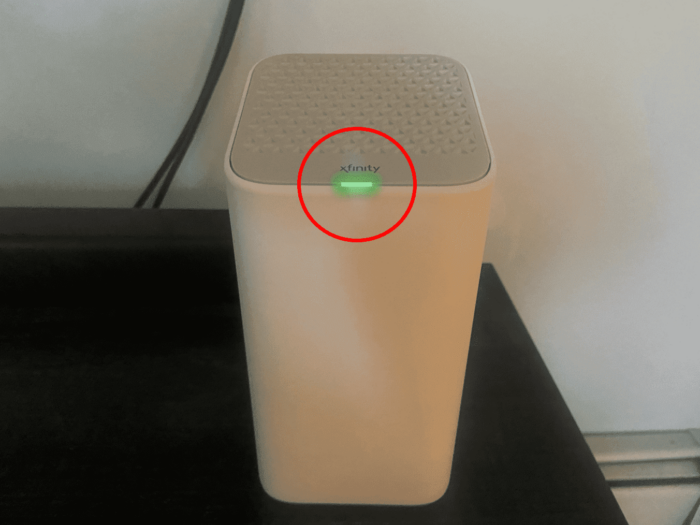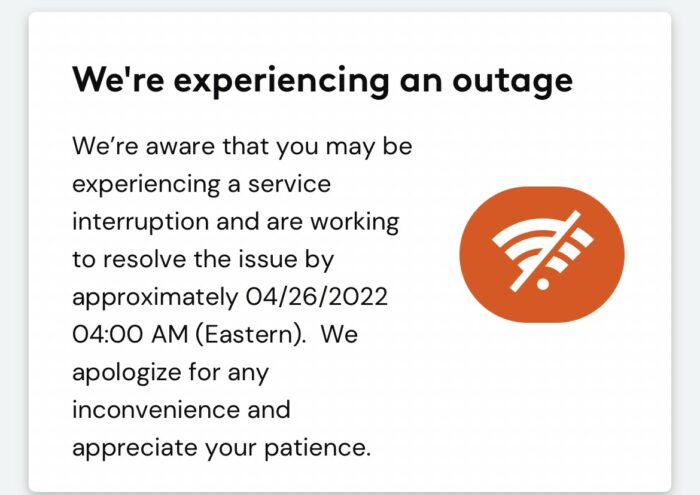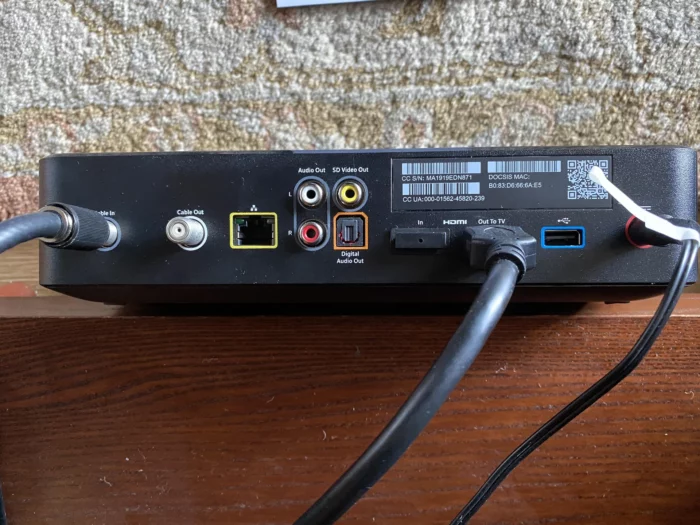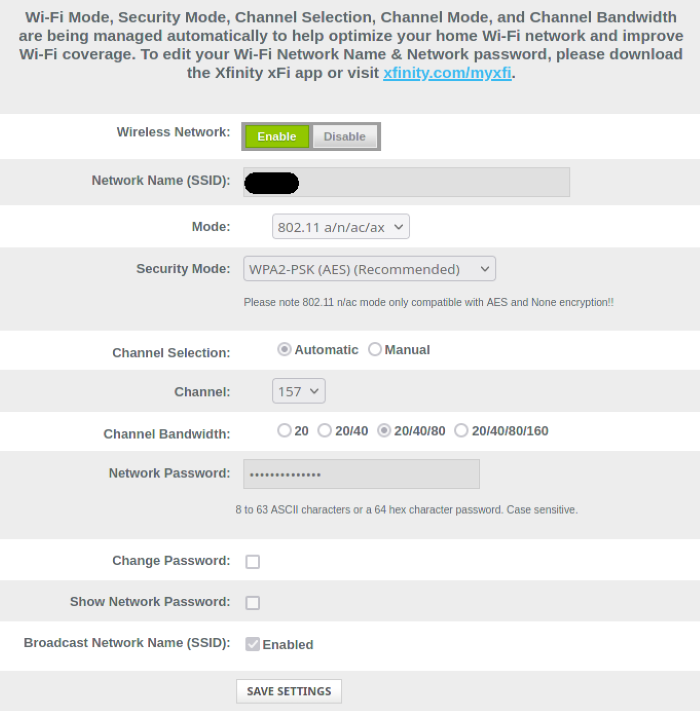KEY INSIGHTS
- Understanding the root causes behind the Xfinity router blinking green' issue can help in quicker resolution.
- Effective strategies to troubleshoot are essential for uninterrupted internet connectivity.
- Prevention measures can save you from future hassles and ensure a smooth internet experience.
What's the Ideal Scenario Without the Xfinity Router Blinking Green Issue?
Normally, an Xfinity router's light should remain stable, indicating that it is properly connected to the network and working optimally. A stable light ensures that all devices connected to the router receive a consistent internet connection.
Case Study: When Does the Xfinity Router Blinking Green Error Happen?
Users have reported the blinking green light issue during peak usage hours, suggesting possible network congestion. Additionally, after power outages, the router might struggle to re-establish a connection, leading to the blinking light.
Initial Diagnosis: Have You Tested These Measures?
It's always a good practice to start with basic troubleshooting. Restart your router and ensure all cable connections are snug and secure. Sometimes, the simplest actions can resolve the issue.
The Significance of Rectifying Xfinity Router Blinking Green
Continuous internet connectivity is crucial in today's digital age. Whether it's for work, online classes, or entertainment, a stable connection is essential. Hence, addressing the blinking green light issue is of utmost importance.
Interactive Guide: 7 Functional Strategies to Address Xfinity Router Blinking Green
SOLUTION 1: Check for Outages in Your Area
- Visit the Xfinity status center.
- Log in with your credentials.
- Look for any reported outages in your area. If there's an outage, wait for the service provider to fix it.
SOLUTION 2: Ensure All Cables Are Properly Connected
- Unplug and reconnect all cables to ensure a secure connection.
- Ensure the coaxial cable is securely connected to both the wall outlet and the router.
- Check the Ethernet cables if you're using a wired connection. Replace any damaged cables.
SOLUTION 3: Reset Your Modem to Factory Settings
- Locate the reset button on the back of the router.
- Using a pin, press and hold the button for 10 seconds.
- Release and wait for the router to reboot. This will erase all custom settings, so you'll need to reconfigure your router afterwards.
SOLUTION 4: Update Router Firmware
- Log into your router's web interface.
- Go to the settings or advanced settings section.
- Look for an option to update the firmware and follow the on-screen instructions.
SOLUTION 5: Relocate Your Router
Ensure your router is placed in a central location, away from walls and other electronic devices. This can reduce interference and improve signal strength.
SOLUTION 6: Change the Wireless Channel
Interference from other wireless networks can cause connectivity issues. Changing the wireless channel in your router's settings can help reduce interference.
SOLUTION 7: Contact Xfinity Support
If none of the above solutions works, it might be time to contact Xfinity's customer support. They can provide further assistance and might be aware of specific issues affecting your area.
How to Prevent Xfinity Router Blinking Green Error in the Future
Regularly updating the router firmware ensures you have the latest security and performance enhancements. Ensure proper ventilation for your router to prevent overheating.
Avoid placing the router near other electronic devices to reduce interference. Additionally, investing in a good quality surge protector can protect your router from power fluctuations.
Final Thoughts
Addressing the ‘Xfinity router blinking green' issue promptly ensures uninterrupted internet connectivity. If problems persist, consider consulting with professional technicians or replacing your router with a newer model.
FAQs About Xfinity Router Blinking Green
How long should I unplug my router for a reset?
It's recommended to unplug it for at least 10 seconds before plugging it back in. This ensures the router fully resets.
Can this issue be caused by external factors?
Yes, factors like power surges, electrical outages, or nearby electronic devices can cause disruptions. It's essential to ensure your router is placed in an optimal location and connected to a surge protector.
How often should I update my router's firmware?
It's a good practice to check for firmware updates every 3-6 months. Regular updates ensure optimal performance and security.
Is it safe to reset my router to factory settings?
While it's safe, resetting will erase all custom settings. You'll need to reconfigure your network settings, Wi-Fi name, and password afterwards.