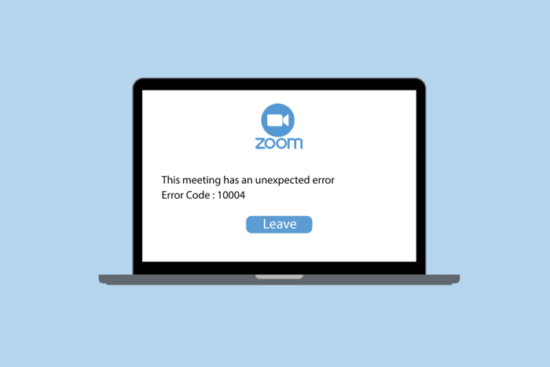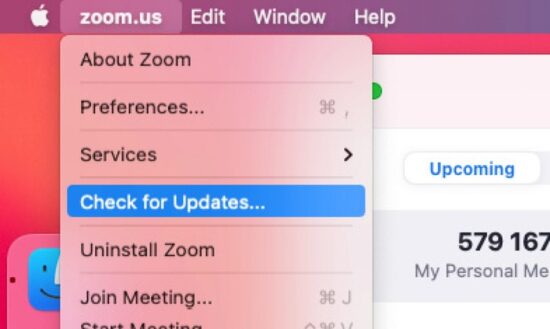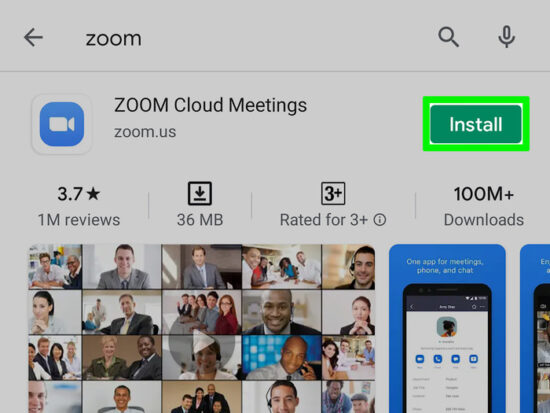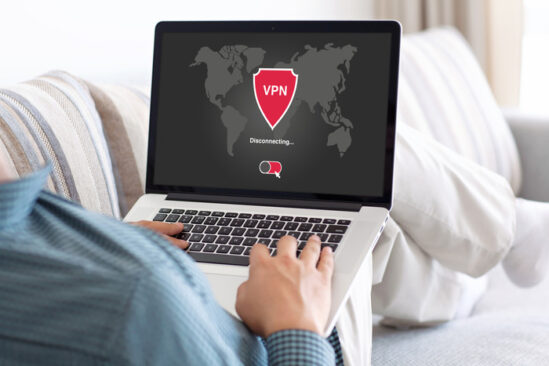KEY INSIGHTS
Zoom error code 10004 is related to problems with updating the Zoom client. The error typically occurs during Zoom calls and inhibits users from accessing meetings.
This error is common in devices running macOS 13 Ventura beta 5 or higher with Zoom desktop client versions 5.11.6 – 5.12.0.
The quickest fix is to manually install the latest version of the desktop client from the Zoom Download Center. The error may also occur in other scenarios and can be addressed using the methods discussed below.
What's the Ideal Scenario Without the Zoom Error Code 10004 Issue?
Imagine a seamless experience with Zoom, where the meetings run smoothly without any disruption. Ideally, updates would be easily installed, keeping the Zoom client up-to-date with the latest features and security measures.
Users should be able to join, participate, and leave meetings without encountering any error codes, especially the Zoom error code 10004.
Case Study: When Does the Zoom Error Code 10004 Error happen?
Sarah, a businesswoman, recently updated her Mac to macOS 13 Ventura beta 5. In a vital client meeting, she encountered Zoom error code 10004, which interrupted her presentation and caused significant inconvenience.
A quick look at the Zoom Support forum revealed that this error is common among users with specific versions of the Zoom desktop client (5.11.6 – 5.12.0).
Initial Diagnosis: Have You Tested These Measures?
Before diving into the troubleshooting steps, make sure you've tried the following:
- Restart your device.
- Check your internet connection.
- Test Zoom on another device or browser.
The Significance of Rectifying Zoom Error Code 10004
If not addressed, the Zoom error code 10004 can cause substantial disruption in your meetings, leading to decreased productivity and potential damage to your professional reputation. By rectifying this error, you ensure that your meetings run smoothly and avoid unexpected interruptions.
Interactive Guide: 5 Functional Strategies to Address Zoom Error Code 10004
SOLUTION 1: Update Zoom Manually
- Start by manually installing the latest version of Zoom from the Download Center.
- Once the file is downloaded, open it to start the installation process.
SOLUTION 2: Reinstall Zoom
If manual updating doesn't work, try reinstalling Zoom:
- Restart your device.
- Download and install Zoom from the Download Center, as explained in Solution 1.
SOLUTION 3: Disable VPN/Proxy
- VPN/Proxy can sometimes interfere with Zoom. Disable them temporarily and see if the error persists.
- Restart Zoom and check if the error is resolved.
SOLUTION 4: Check Firewall Settings
- Ensure that your firewall is not blocking Zoom.
- Make sure Zoom is not on the list of blocked applications.
SOLUTION 5: Contact Zoom Support
If all else fails, reach out to Zoom Support for assistance. Provide them with all the necessary details about the error, your device, and the steps you've tried so far.
How to Prevent Zoom Error Code 10004 Error in the Future
Keep your Zoom client updated and ensure that your device's operating system is compatible with the latest Zoom version. Regularly check the Zoom Download Center and the Zoom Support page for any new updates or potential issues.
Final Thoughts
While the Zoom error code 10004 can be frustrating, it's usually solvable with the steps outlined above. Remember, staying updated and following these recommendations will help you avoid this error in the future.
FAQs
Q1: What causes Zoom error code 10004?
The error usually arises due to problems with updating the Zoom client.
Q2: How can I prevent Zoom error code 10004?
Regularly update your Zoom client and ensure that your device's OS is compatible with the latest Zoom version.
Q3: What should I do if I encounter Zoom error code 10004?
Try manually updating Zoom, reinstalling it, disabling VPN/Proxy, or adjusting firewall settings. If these don't work, contact Zoom Support.
Q4: Can VPN/Proxy interfere with Zoom?
Yes, VPN/Proxy can sometimes cause issues with Zoom. Disabling them temporarily can help resolve the problem.
Q5: What's the best way to update Zoom?
The safest way is to download the latest version from the Zoom Download Center.