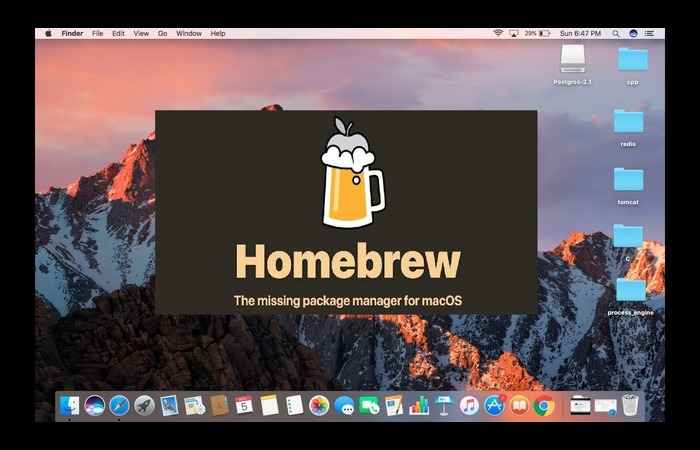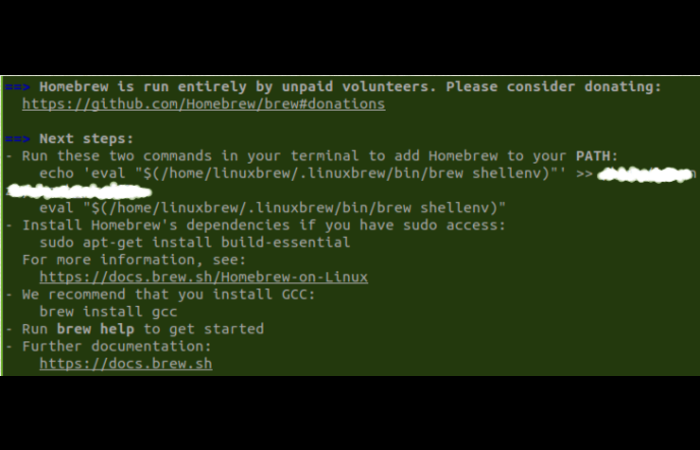Key Insights
This error often occurs due to incorrect configuration of the Homebrew package manager in Z shell (zsh).
The error can be resolved by following a series of troubleshooting steps, including correctly configuring your path variables, adjusting your .zshrc file, or reinstalling Homebrew. It is imperative to follow these solutions diligently to prevent future occurrences of the zsh: command not found: brew error.
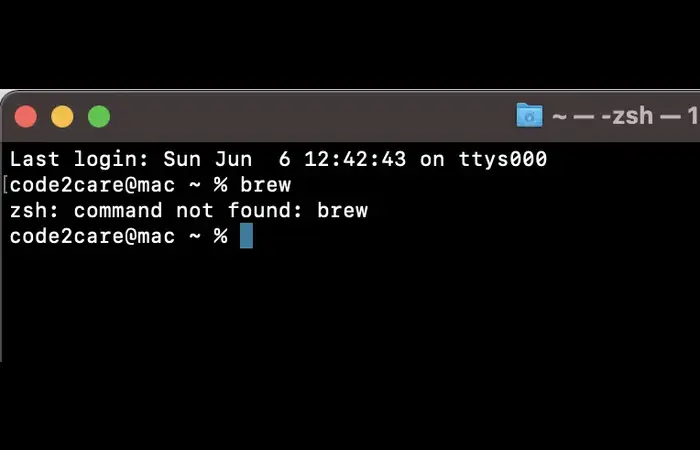
What's the Ideal Scenario Without the zsh: command not found: brew Issue?
The ideal scenario would involve a smoothly functioning Homebrew package manager on your Z shell (zsh). Upon typing brew in the terminal, you should get a list of brew commands instead of the zsh: order not found: brew error message.
Case Study: When Does the zsh: command not found: brew Error Happen?
To better understand this error, let's examine the case of Alice, a tech enthusiast who recently switched to using Z shell (zsh) on her Mac.
She had previously installed Homebrew in her bash shell and assumed it would automatically work with zsh. However, when she attempted to run brew in her terminal, she encountered the zsh: command not found: brew error.
Initial Diagnosis: Have You Tested These Measures?
Before delving into complex solutions, try these simple checks:
- Restart your system to refresh all processes.
- Run
echo $SHELLin the terminal to confirm you are in zsh. - Check whether Homebrew is installed by typing
/usr/bin/ruby -e "$(curl -fsSL https://raw.githubusercontent.com/Homebrew/install/master/install)"in the terminal.
The Significance of Rectifying zsh: command not found: brew
Failure to address the zsh: command not found: brew error hinders your ability to manage software packages on your system using Homebrew. Consequently, it impacts software installation processes and development workflows, making it essential to resolve.
Interactive Guide: 5 Functional Strategies to Address zsh: command not found: brew
SOLUTION 1: Correct Homebrew Installation
Ensure that Homebrew is correctly installed on your Mac. Reinstall it using the command below if necessary.
bash Copy code /bin/bash -c "$(curl -fsSL https://raw.githubusercontent.com/Homebrew/install/master/install.sh)"
SOLUTION 2: Adding Homebrew to the Path Variable
Ensure that the Homebrew directory is included in your path variable. Add the following lines to your .zshrc file:
bash Copy code echo 'export PATH="/usr/local/bin:$PATH"' >> ~/.zshrcThen, source your .zshrc:
bash Copy code source ~/.zshrcSOLUTION 3: Migrate NVM Configuration from Bash to Zsh
If you use Node Version Manager (NVM), move its configuration from your .bashrc to your .zshrc. Copy the NVM lines from .bashrc and paste them at the end of .zshrc.

SOLUTION 4: Source /etc/profile in Your /etc/zsh/zprofile
If paths are set or services started from your /etc/profile, ensure your /etc/zsh/zprofile sources /etc/profile. Add the following line to /etc/zsh/zprofile:
bash Copy code source /etc/profile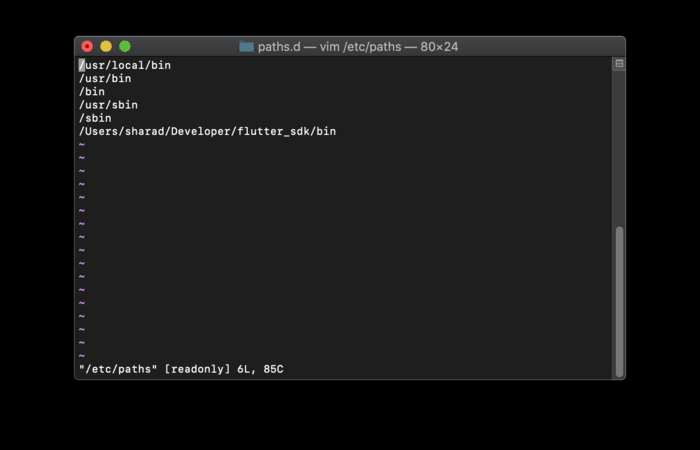
SOLUTION 5: Contact Support
If all else fails, reach out to Homebrew Support for assistance. You could also ask questions on platforms like Stack Overflow or Reddit.

How to Prevent zsh: command not found: brew Error in the future
Maintaining a trouble-free computing environment is easier said than done. However, when preventing the zsh: command not found: brew error in the future, you can adopt a few good practices.
-
- Keep Your System Updated: Always ensure your system and its applications are up-to-date. This includes making sure you have the latest version of Homebrew installed.
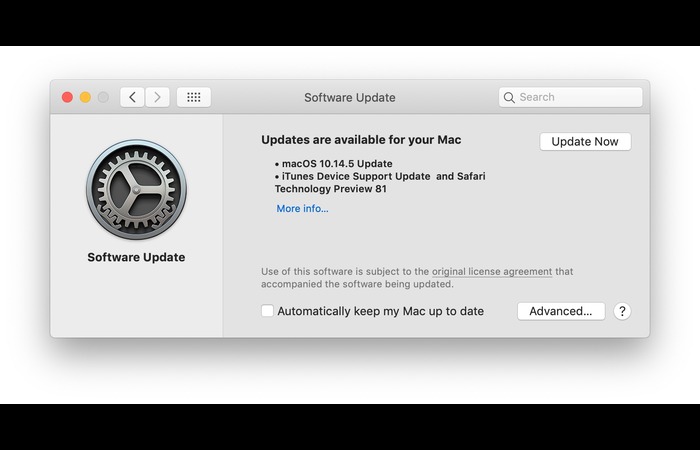
-
- Ensure Correct Installation: Follow the official documentation to avoid potential issues later when installing new tools or software.

-
- Familiarize Yourself with Shell Environment: Understanding the basics of the shell environment (like bash or Zsh) and its configuration files (.bashrc or .zshrc) can go a long way in diagnosing and preventing errors.
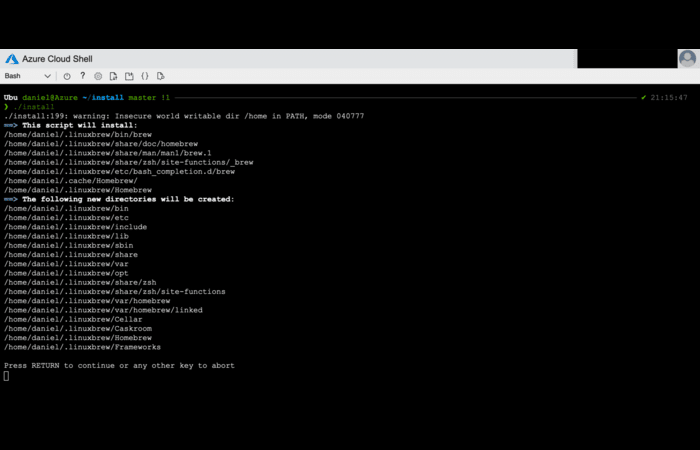
- Use Reliable Sources: When downloading software or tools, use reliable sources to prevent unwanted issues or security threats.
Final Thoughts
Resolving the zsh: command not found: brew error might seem daunting, but it's manageable. Follow the steps above diligently to overcome this issue. However, if all else fails, do not hesitate to contact support or the online community.
Navigating through the world of code can be tricky, especially if you're new to it. Errors like zsh: command not found: brew can be intimidating, but with the proper guidance, they can be resolved.
You should be able to solve the issue by following the steps outlined above. If you're still facing difficulties, don't hesitate to contact forums or support communities. Happy coding!
Commonly Asked Questions (FAQs) About zsh: command not found: brew
Q1: Why does the ‘command not found' error pops up on my Mac's terminal?
This error often arises when the system can't locate the command you're trying to run in its set PATH. This could be because the command doesn't exist or it's not installed where the system expects it to be.
Q2: How can I add a directory to my PATH?
You can add a directory to your PATH by modifying the .zshrc or .bashrc file in your home directory. Add a line that exports the new PATH, including the directory you want to add.
Q3: How do I reinstall Homebrew?
You can uninstall Homebrew by pasting /bin/bash -c "$(curl -fsSL https://raw.githubusercontent.com/Homebrew/install/master/uninstall.sh)" it into the terminal. Then reinstall it with /bin/bash -c "$(curl -fsSL https://raw.githubusercontent.com/Homebrew/install/master/install.sh)".
Q4: Why is my macOS terminal returning ‘zsh: command not found: brew'?
This error indicates that your shell (zsh) doesn't know the brew command because it's not in your PATH, or Homebrew isn't installed on your Mac.
Q5: What should I do if my shell doesn't recognize the brew command after Homebrew installation?
Ensure that Homebrew is correctly installed and that the Homebrew directory is in your PATH. If you installed Homebrew but haven't closed and reopened your terminal, try that. The new PATH information will be available in a new terminal session.
Q6: Why am I seeing the ‘zsh: command not found: brew' error?
This error typically occurs when the shell cannot locate the brew command. This can be due to Homebrew not being installed or the body not knowing where to find it.
Q7: What's the difference between .bashrc and .zshrc?
.bashrc and .zshrc are configuration files for Bash and Zsh shells, respectively. These files are executed when a new shell session is started, and they set up your shell environment (like defining shell variables, defining the shell prompt, etc.).
Q8: How can I switch back to Bash from Zsh?
You can switch back to Bash by typing chsh -s /bin/bash in the terminal. You'll need to enter your password to confirm the change.
Q9: How can I ensure I have the latest version of Homebrew installed?
You can update Homebrew by typing brew update in the terminal. This will fetch the newest version from the Homebrew GitHub repository.
Q10: Is there a difference between installing Homebrew on an Intel Mac versus a Mac with an M1 chip?
Due to the architectural differences, Homebrew is installed in a different directory on Macs with an M1 chip (/opt/homebrew) compared to Intel Macs (/usr/local). This can cause the zsh: command not found: brew error on M1 Macs if the shell doesn't know where to find the brew command.
Sources:
Stack Overflow, EaseUS, Apple StackExchange, GitHub Homebrew Issues